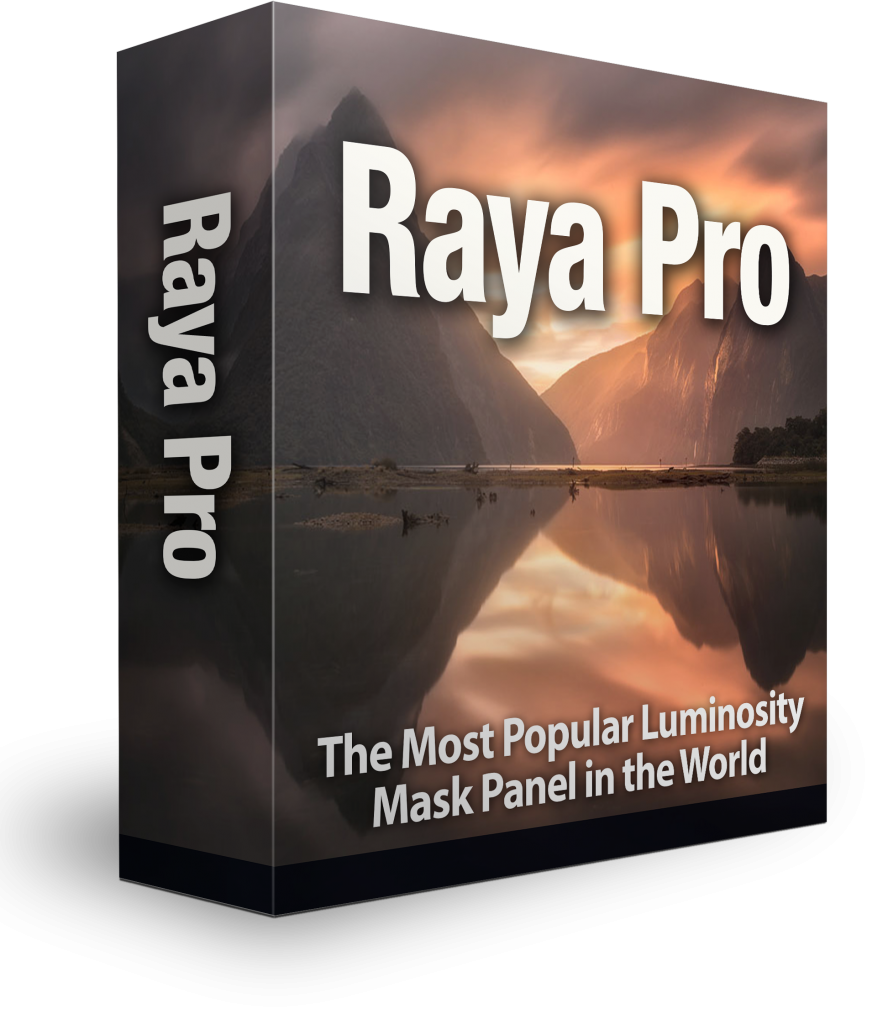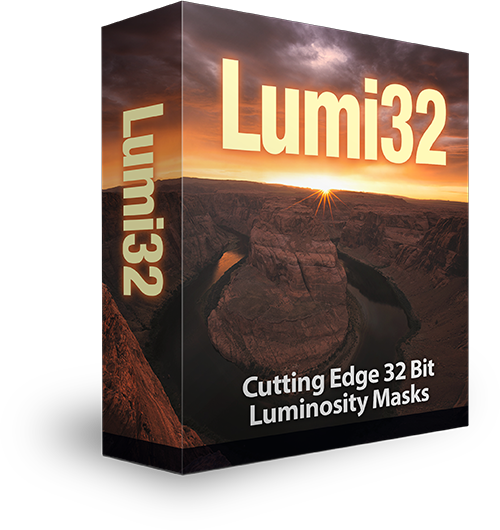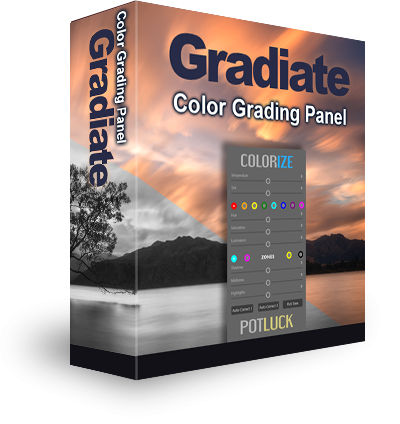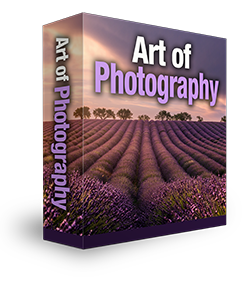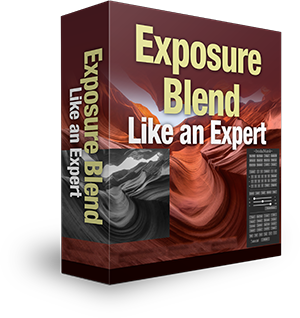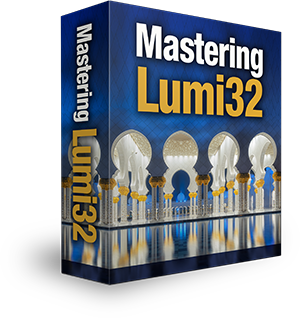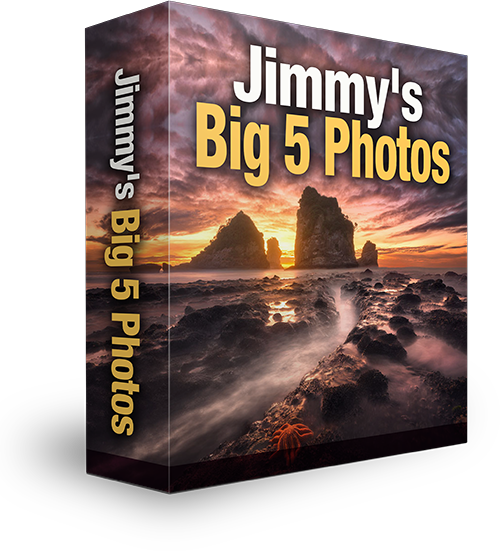Tutorial – How (And Why) To Make 16 bit Saturation Masks in Photoshop
Saturation masks have been around for a while, although they aren’t particularly well known. We use them to make a selection of the most saturated parts of our image. With a vibrance adjustment layer, we can increase or decrease the saturation of less-saturated areas. And with a Hue/Saturation layer, we can increase/decrease saturation in a uniform way across all colours. We can also target individual colours.
There isn’t, however, a way in Photoshop to target just the most saturated areas. Sometimes we need this if we have a particularly colourful image, which we’d like to tone down a bit, but without affecting areas with little saturation. These areas would become too desaturated in this context. Therefore we can use saturation masks to make the selection we want.
To do this, we need to go to Filters, in Photoshop, then choose the option Others. In there you will see an option called HSB/HSL. If you’re a CS6 or CS5 user, you might not see this option. You can download that filter from here: https://helpx.adobe.com/photoshop/kb/optional-file-format-plugins.html
Once you’ve done that, you can actually see your Saturation Mask in the channels palette. It is stored in the Green channel. Please watch the video to see how this is then applied to a mask.