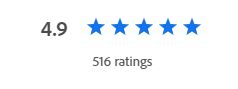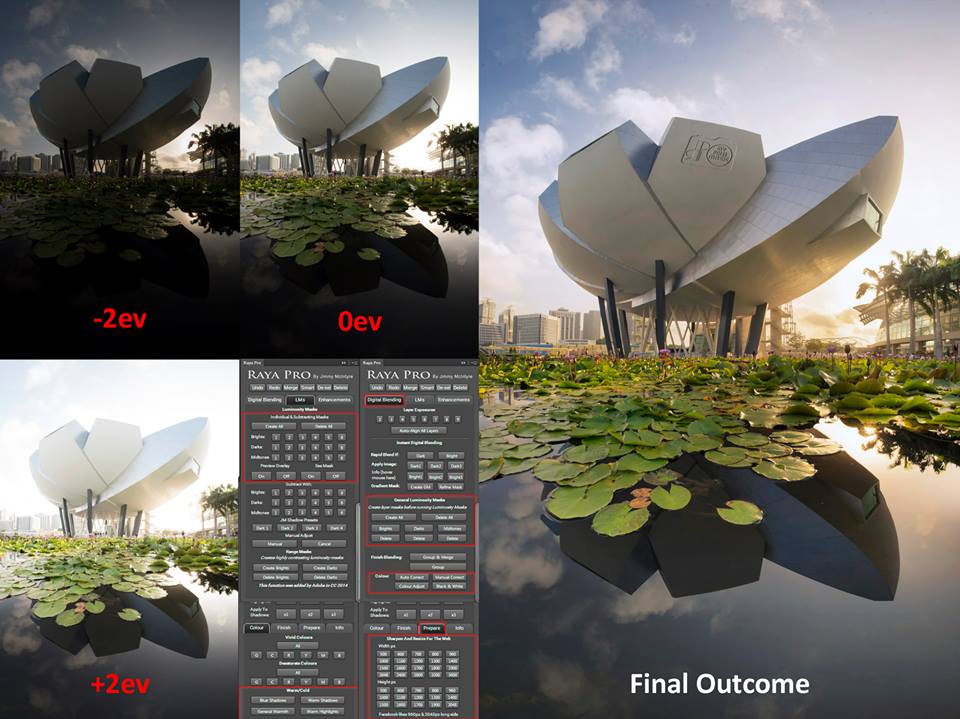Raya Pro
The Ultimate Luminosity Mask Plugin For Photoshop (including native support for M1 & M2)
You’ve mastered the art of taking photos, Raya Pro will help with the art of post-processing. It began as the most powerful luminosity mask software in the world. But now it is so much more. It’s a one-stop tool that simplifies Photoshop and turns those photos on your hard drive into works of art.
Watch the video to the right to find out more.
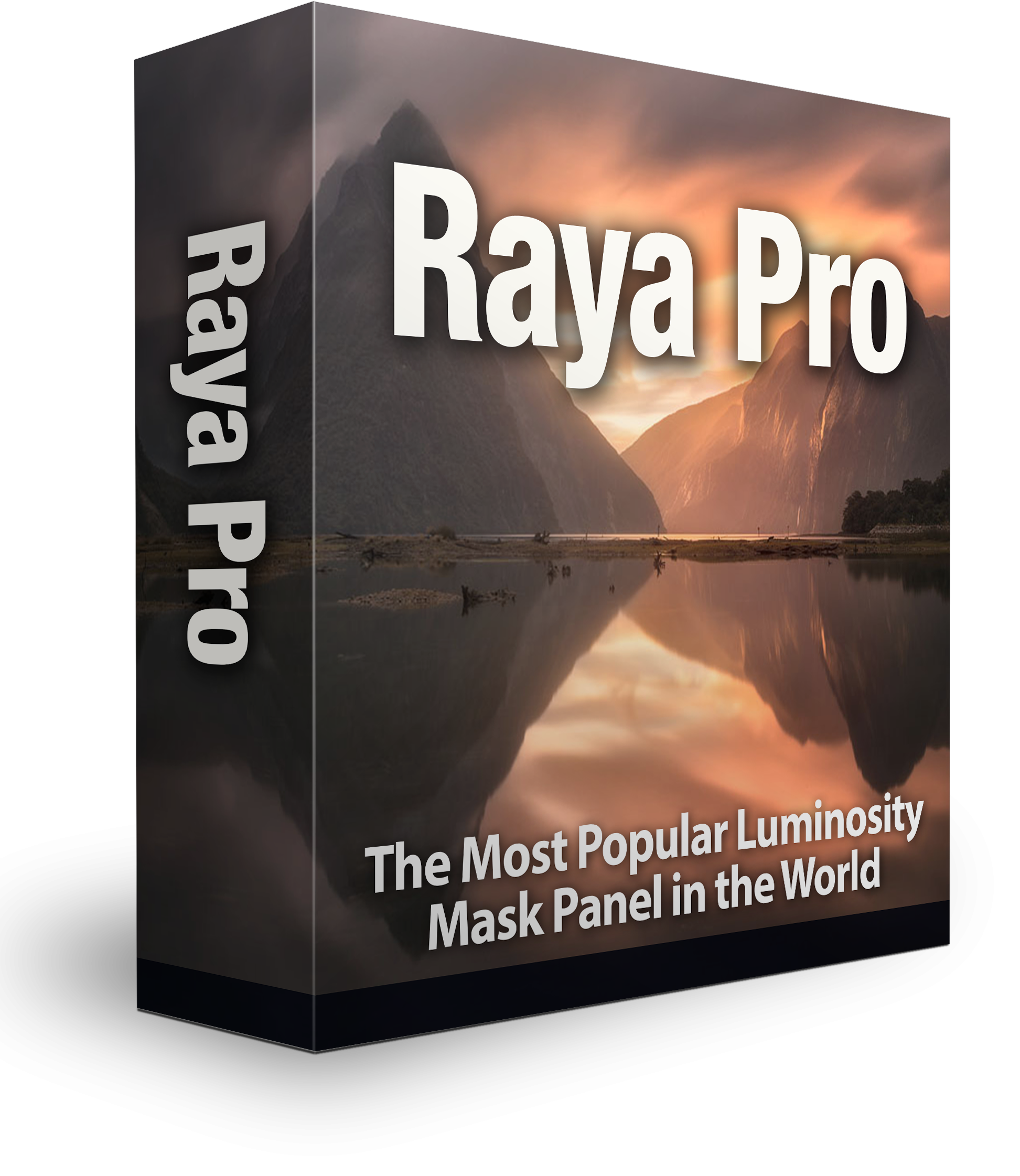

Raya Pro from $44.99
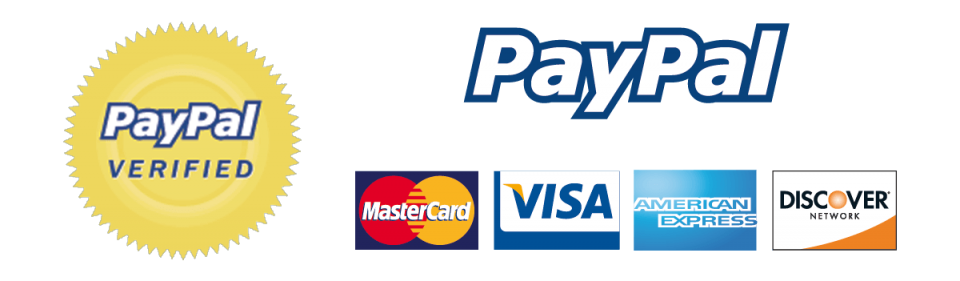
Join over 25,000 Photographers who have the most powerful luminosity mask digital workflow panel for Photoshop. Free Updates For Life – Instant Download – Use On 3 Personal Machines – Easy Installation – Works In All Photoshop Languages. Compatible with CS6, and CC2016 – CC2024.
| CS6 | CC | |
| Actions & Filters | ✔ | ✔ |
| Colour Centre | ✔ | ✔ |
| Dodge & Burn | ✔ | ✔ |
| InstaMask | ✔ | ✔ |
| Precision Masks | ✔ | ✔ |
| Quick Blending | ✔ | ✔ |
| RGB Masks | ✔ | ✔ |
| Zone Editor | ✗ | ✔ |
Free Updates For Life – Instant Download – Use On 3 Personal Machines – Easy Installation Instructions Included – Works In All Photoshop Languages
Blend Exposures With Ease
– Works in ALL Languages
– Instant Digital Blending
Techniques
– 16 Bit Luminosity Masks Made Easy
– Jimmy’s Presets:
– 3 Beautiful Sharpening Tools
Beautiful Images With A Few Clicks
– 4 Magical Orton Effects
– Dodge & Burn With Ease
– Enhance Incredible Details
– Awesome Filters
– Clean CA
– Frequency Separation
– Easy Vignettes
Speed Up & Simplify Your Workflow
– 6 Custom Buttons: You
Decide Their Function!
– Make Your Images Perfect For The Web
– Beautiful Golden Hour Glow
– Amazing Sharpening Technique

Shortlisted for UK Landscape Photographer of the year 2020
The beautiful image was edited with Raya Pro by photographer, Steven Robinson. It was the image submitted by Steven which got him shortlisted for the UK Landscape Photographer of the year 2020! Click here to see a larger version on Flickr.
Steven Robinson is a talented photographer whose work can be seen here: Facebook | Website
Steven’s Review
Please scroll down for many more reviews from happy Raya Pro users…
“I have always avoided HDR type programs as I have only ever seen harsh and unnatural results with them. Enter Jimmy McIntyre…Forget about a new camera, a new lens for now. Sit down and spend a small amount of money on this stuff and take the time with it – it has been completely invaluable and pushed me to become a much better editor than I was a few years ago. The best part about it all is that Jimmy is just an all-round helpful guy and really easy to listen to and learn from.”
More Than 25,000 Photographers Use Raya Pro
![]()
“I am an extension junky and I must say, since downloading the Raya Pro panel, I’ve stopped looking as it’s got everything I need! Yes, including Frequency Separation – love it!” – Jerry Syder
![]()
“I bought this panel today and got stuck on my computer playing with it for 2 hours. I loved it. Maybe it’s me but the selections seem more precise. I’ve been a student of yours for a few years now and my workflow keeps getting better and better because of you. Thanks so much sensei. This panel rocks.” By
![]()
“Since I began my own quest to improve my photography and post processing skills, Raya Pro has become my ‘go-to’ tool of choice” – Alistair @ ARD Image
![]()
“After experimenting with Digital Blending for some time now, it is a breath of fresh air to be able to use a new and exciting Actions Panel that takes the hassle and time out of the whole process. Easy to install and working like a dream within minutes. Thanks Jimmy” – By Art Hakker Photography
![]()
“The ability to control the tonal range and depth of an image is amazing! This is a plugin that I would not want be without in my image post-processing.” – John Galbreath
![]()
“I bought Raya Pro a few days ago and today I finally had the time to try it out. WOW man, this thing is awesome!!! I still have to learn how to use the luminasity masks, but both the blend if and the apply image functions are stunning!! Congrats and thank you for this great tool!!” by Peter Földiak
From $44.99
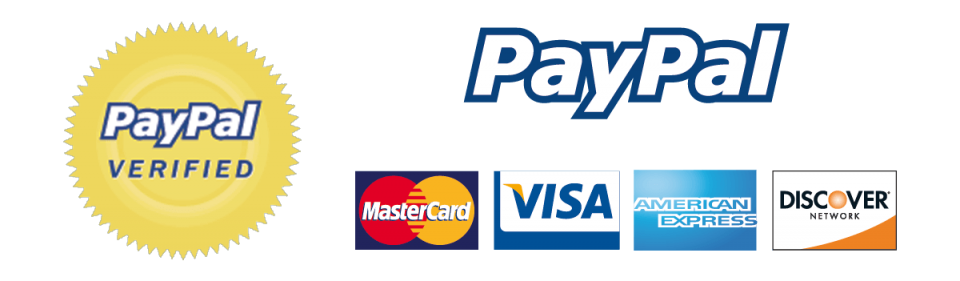
Free Updates For Life – Instant Download – Use On 3 Personal Machines – Easy Installation Instructions Included – Works In All Photoshop Languages
I’m a busy person. What aspects of the workflow will it speed up and simplify?
All of it. Enhancing and correcting colours, dodging and burning, detail extraction, exposure blending, sharpening, crafting vignettes, preparing for the web…they’re all just single clicks of a button that produce the highest possible quality.

Does it create that fake HDR look?
Not at all. Exposure blending in Raya Pro creates gorgeous natural results because it works directly on masks and not the images themselves. So image quality remains as clean as possible.

Can I access complex and powerful features in Photoshop without learning Photoshop?
Absolutely. That’s what Raya Pro is there for. For example, enhancing lovely details and textures in Photoshop can be cumbersome, involving multiple layers, blend modes etc. In Raya Pro, it’s one button. That’s it.

What’s New in Raya Pro 6?

Images Created With Raya Pro
I’m a photographer who built software to become a better photographer, not a developer simply trying to fill a need. In other words, I practice what I preach, and Raya Pro is at the heart of all of my imagery and career. Click here to see my portfolio for images edited with Raya Pro.
See Jimmy’s Work with Nikon
3 Ways To Blend Exposures Raya Pro
From $44.99
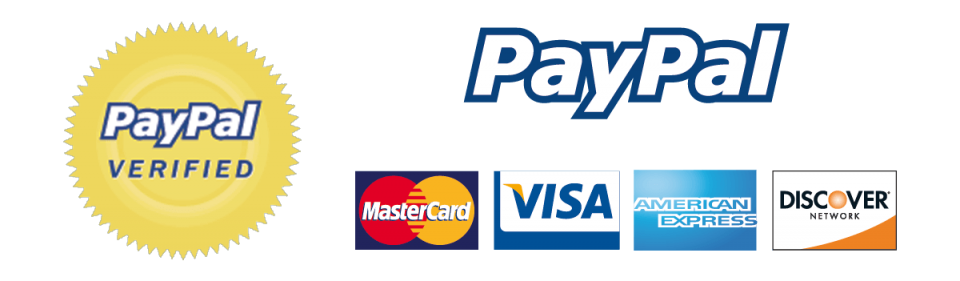
Free Updates For Life – Instant Download – Use On 3 Personal Machines – Easy Installation Instructions Included – Works In All Photoshop Languages
FAQ
3: 100% customisable presets
Reviews From Users
![]() “I have been using the Raya Pro panel since it became available. There is not a single photograph in my portfolio that has not been touched by this software! Ease of installation, ease of access and especially ease of use is a key for me to use any piece of photographic software. Raya Pro gets 5 stars on all fronts! Without this software the amount of time I would spend in post-production would be increased significantly. I am a huge fan of Raya Pro and look forward to the next version of the software in February. I have told all my professional friends and they all agree that this is an indispensable piece of the post production puzzle. Kudos Jimmy for taking luminosity masks and actions to the next level.” By Doug Parks
“I have been using the Raya Pro panel since it became available. There is not a single photograph in my portfolio that has not been touched by this software! Ease of installation, ease of access and especially ease of use is a key for me to use any piece of photographic software. Raya Pro gets 5 stars on all fronts! Without this software the amount of time I would spend in post-production would be increased significantly. I am a huge fan of Raya Pro and look forward to the next version of the software in February. I have told all my professional friends and they all agree that this is an indispensable piece of the post production puzzle. Kudos Jimmy for taking luminosity masks and actions to the next level.” By Doug Parks
————————————
“CONGRATULATIONS…….. Your Raya Pro is simply stunning. Well done on all the hard work you have put in to make this such a tremendous tool. My wife is delighted too, as I will now be in my Image Studio even more, leaving her in peace with the TV. THANK YOU….” By Paul Keates
————————————
“Jimmy, I purchased the Rayo Panel and fell in love right away!! What a brilliant tool! Instantly made my workflow so much easier and so easy to use. Amazing job mate!!” By Carey St Hilaire
————————————
“Raya Pro is a game changer. I tried to wrap my head around digital blending in the past but never really figured it out. However, with your panel I was able to create luminosity masks with the click of a button AND recover over/under exposed parts of my image with ease. The other instant digital blending are fantastic too. The workflow is well thought out as well, so I was blending in minutes. Thanks Jimmy!!” by Peter DeMarco
————————————
“To make HDR (or iHDR) pictures I generally use 32 bit process (Merge to HDR pro) and then use luminosity masking on top of that to get a natural look HDR pic. A few days back I came to know about Raya Pro, created by Jimmy McIntyre. He is a well-known, great landscape/cityscape/
“The below picture I completely blended using Raya Pro without using any HDR merging/blending software. I used features like luminosity masking, warm, color corrections, sharpen and resize actions. I know we could use these features without this tool but it would be very time consuming with lots of effort involved. I will highly recommend using this add-on/plugins for better natural looking HDR pictures” by Partha Roy
————————————
“I bought Raya Pro a few days ago and today I finally had the time to try it out. WOW man, this thing is awesome!!! I still have to learn how to use the luminasity masks, but both the blend if and the apply image functions are stunning!! Congrats and thank you for this great tool!!” by Peter Földiak (500px)

————————————
“I’ve tried nearly all the buttons / features of the Raya Pro Panel. Works like a bomb! Don’t let my photos fool you; the panel is powerful and I haven’t even scratched the surface (I just had loads of fun pressing all the buttons). I looked for a set of 5 images where there were big shadows and highlights. I then used Rapid Blend method but found that the Apply Image worked better. A little fiddle with the contrast, shadows, highlights, detail and resize / sharpen for the web (all on the same panel) and I was A for Away! Ease of use and good value for money. Last night I did my “virgin” run at luminosity masks using the Raya Pro Panel (test). I tried LM’s once before via another platform some months back and couldn’t fathom it. However, I was able to easily understand Jimmy’s video and use the panel quite easily.” – By Andrew Harvard
————————————
“I’ve been following you for quite awhile now and I never knew what a Luminosity Mask was until I started following you. My work flow has changed a lot since then and I can see the changes (For the better) that I’ve made since. I own most of your courses and love them. I did have a hard time trying to figure out how to use luminosity masks at first. When your Easy Panel came out that was a game changer for me and then you gave us Raya Pro that was just so cool. It just made things so much more easy to figure out. I can now go on a shoot with a vision of how I want my picture to look and with Raya Pro I can make it happen. I’m so glad I discovered this method of editing and truly believe that photography starts with the camera and ends when we’re done editing it. It’s gonna be difficult waiting for the next update. Can’t wait to see whats next. Thanks again Sensei.” By Johnny Santiago
“After experimenting with Digital Blending for some time now, it is a breath of fresh air to be able to use a new and exciting Actions Panel that takes the hassle and time out of the whole process. Easy to install and working like a dream within minutes. Thanks Jimmy” – By Art Hakker Photography
————————————
“Raya Pro: A MUST HAVE PANEL. Raya Pro is one of the finest panels I have used. It makes digital blending extremely easy – just a click of a button and the blending is done. There are a few great new options I can’t wait to apply in my blending. Thanks to Jimmy for this amazing tool” – By Rustam Azmi
All Raya Pro Features
- Auto Exposure blending for complete beginners
- 48 different 16 Bit Luminosity Masks
- 16 Bit Precision Masks
- Easy Filters
- Instant Digital Blending Method 1: Rapid Blend If
- Instant Digital Blending Method 2: Apply Image
- Instant Digital Blending Method 3: Gradient Masks
- Instant Digital Blending Method 4: GMs + Apply Image
- Manually Crafted Vignette
- Layer Any Exposures With One Click
- Auto-Align All Layers
- Select Luminosity Masks With One Click, Without Going To The Channels Palette
- Intersect Any Luminosity Mask From A Selection With One Click
- Convert Mask into an Image
- Colour Zones
- Saturation Masks
- Sharpening Without Edging
- Frequency Separation (16 bit & 8 bit)
- Use a Simple Slider To Create & Shape Luminosity Masks For a Perfect Selection
- Use 4 Of Jimmy’s Shadow Luminosity Masks Presets With One Click, To Make Accurate Shadow Selections Without Intersecting Channels
- CC Users Benefit From The New Range Mask Function, Created By Jimmy McIntyre – They Make Extremely Accurate Luminosity Masks
- Easy One-Click Buttons, Like Delete, Make Smart Object, and Deselect, That Will Speed Up Your Workflow
- Merge All Files Non-Destructively
- 3 Auto-Colour Correct Buttons
- Manual Colour Correct Button
- Easy Adjust Any Colours In Your Image
- Easy Filters For Instant Improvements
- Contrast Zones
- Turn Your Photo Black & White
- 4 Orton Effects
- Many Dodge & Burn Options
- Detail Enhancers
- Clean Chromatic Aberration
- Easy Vignettes
- Create Autumn Colours
- Make Your Image Glow
- Make Your Sunset/Sunrise Glow
- 6 Custom Buttons: You Decide Their Function!
- Perfect Sharpening & Web Preparation, Which Leaves Your Images Sharp, With The Ideal Colour Profile And Size
- Targeted Contrast
- Make Targeted Colours More Vivid/Desaturated
- Apply A Precise Mask To Any Layer To Make Your Image Cleaner
- Noise Removal
- Fake HDR
- Full Size Sharpening
- Mask Mapping