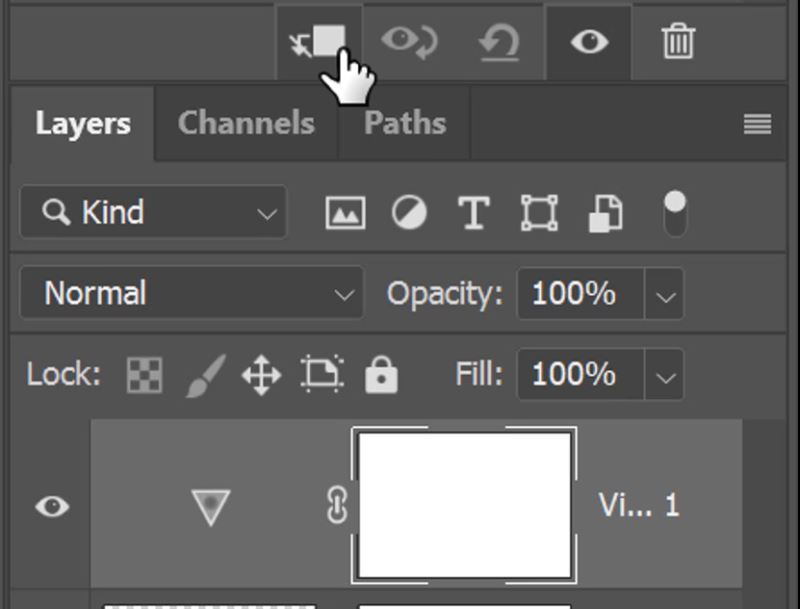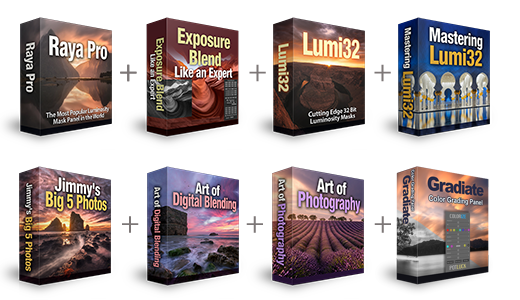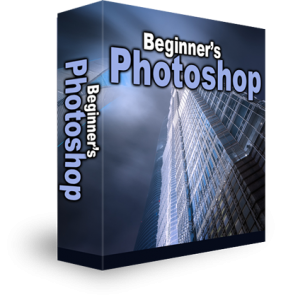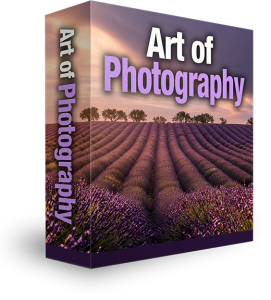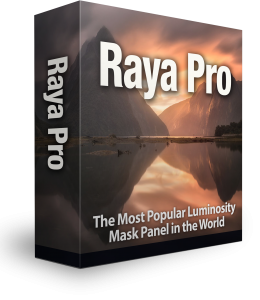How to Add a Rainbow in Photoshop
Capturing an exciting big blue sky can be challenging, and most landscape photographers avoid the midday shots. If you’ve captured a lovely scene during the middle of the day and are looking for inspiration to liven up the image, why not add a Rainbow. Everyone loves a rainbow, don’t they? It can be a really gentle way of bringing another element to your image. Thi image used in this example is perfect for this photoshop tutorial. A very prominent tree in the centre of the image with an abundance of blue sky above populated by various clouds. The scene is almost set, let’s look at how to add a Rainbow in Photoshop to complete the scene nicely.
Make A Rainbow Using Photoshop CC2021
1. First go to the Window menu and choose Gradients.

2. When the Gradients window appears click on the horizontal lines in the top corner.

3. When the list appears, click on Legacy Gradients.

4. Click on the drop-down icon on the Legacy Gradients folder.
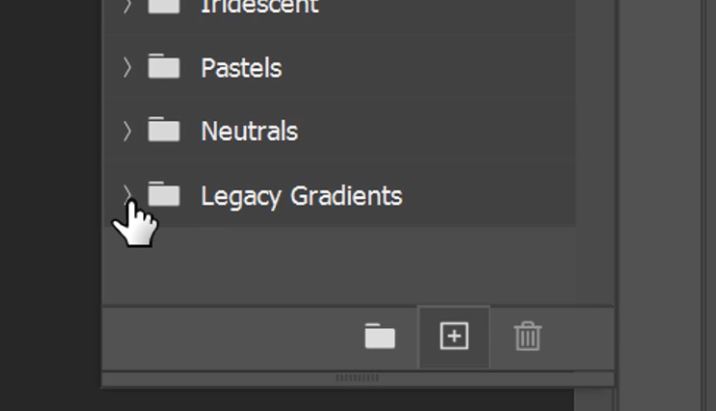
5. Now, click on the drop-down arrow of the Special Effects folder and select the Russells Rainbow gradient.
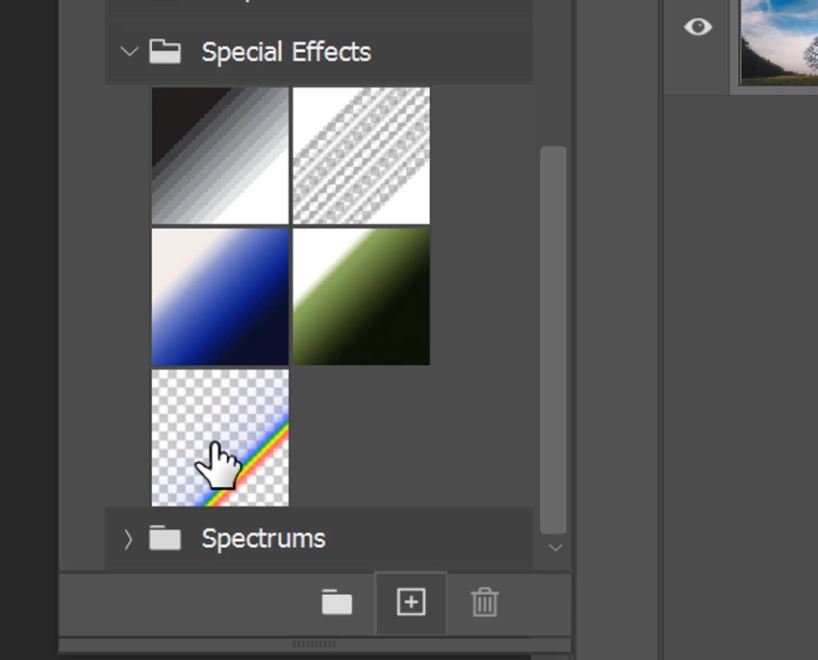
6. Now you have the Rainbow gradient selected you can close the Gradient window.

– Tutorial continued below –
Enter your email below and join our community of more than 100,000 photographers who receive regular tutorials and have also

Subscribed to our newsletter,
Downloaded our FREE Photoshop Course
Got our FREE Easy Panel for Photoshop
And have our FREE Essential Guide To Luminosity Masks E-Book
Making A Rainbow in Photoshop
7. Select the Gradient Tool.
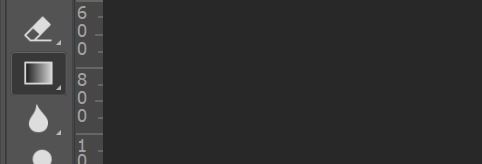
8. Now make sure you have the Radial Gradient selected in the top menu.
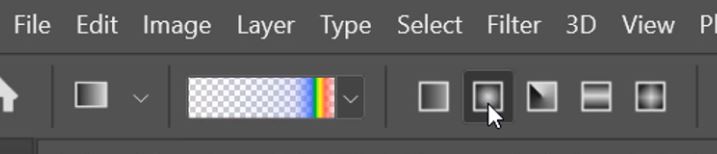
9. Hold left-click where the centre of the rainbow will be and drag your cursor to where you want the edges to be, then release the left mouse button to make a rainbow.

10. The Rainbow will cover the whole image, so to fix this we’ll add a layer mask.

11. With the Layer mask thumbnail selected choose the brush tool.
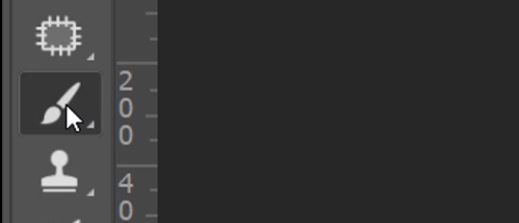
12. Set your foreground to black.
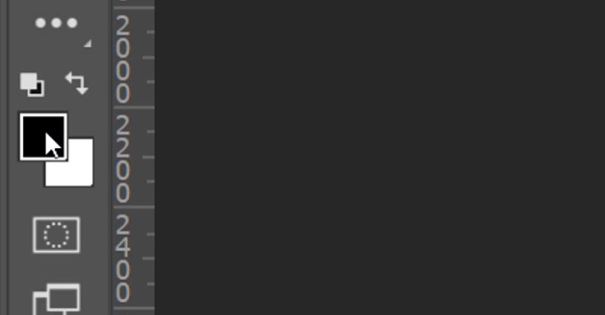
13. And make sure your Brush Opacity is set to 100%.
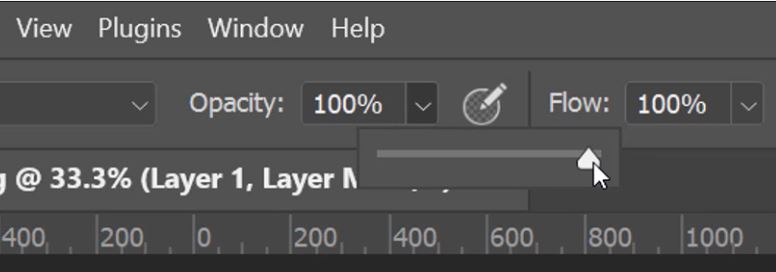
14. Now paint over the areas where you want to completely remove the Rainbow from.
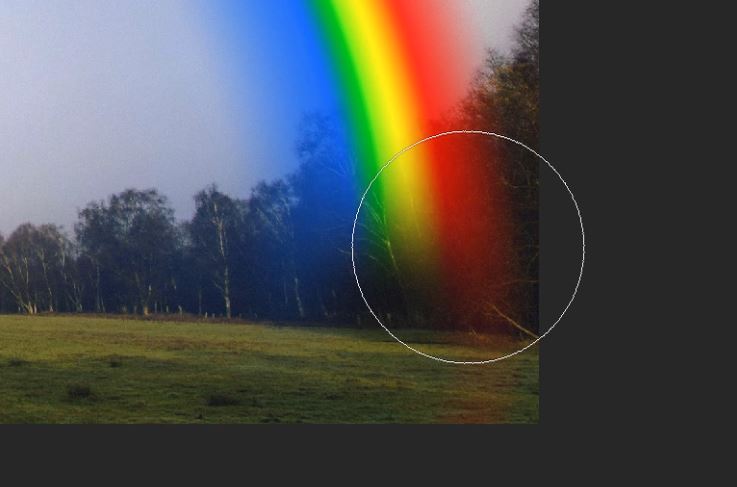
15. Set the Brush Opacity to 30%.
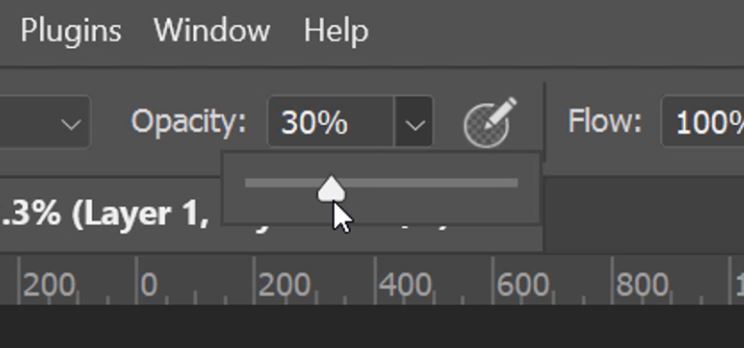
16. And paint over the areas where you want the rainbow to fade out. You will need to click and paint several times for a smooth fade.
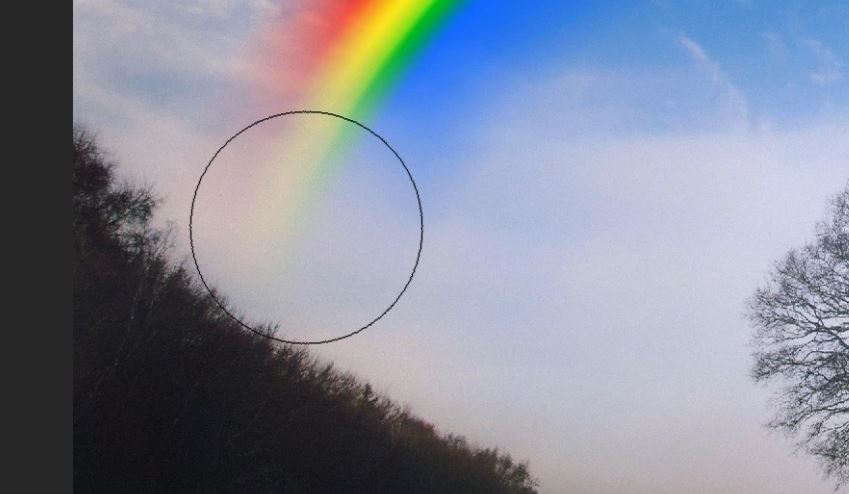
17. Now select the Rainbow layer thumbnail and change the blend mode by clicking this little down arrow.
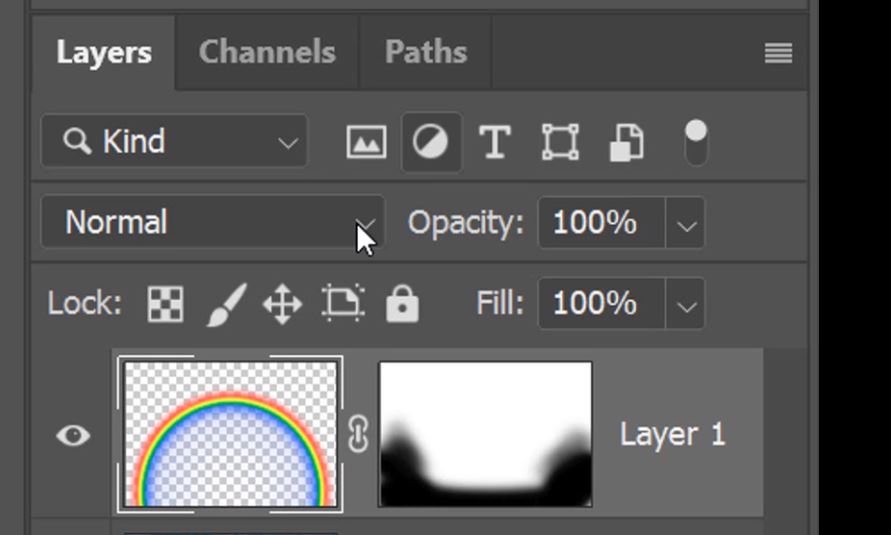
18. Set the blend mode to Soft Light.
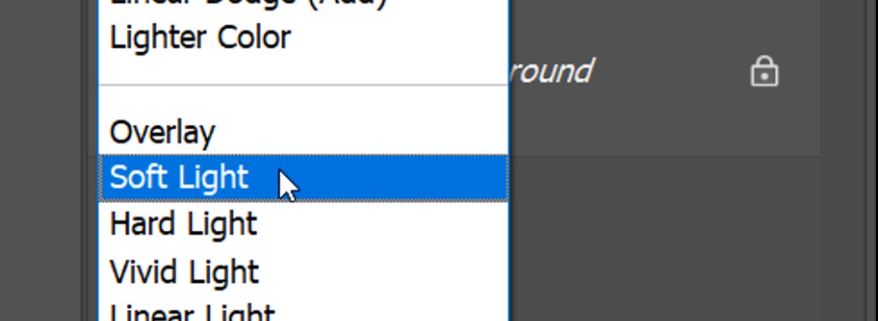
19. If you like you can lower the layer Opacity to soften the appearance of the Rainbow.
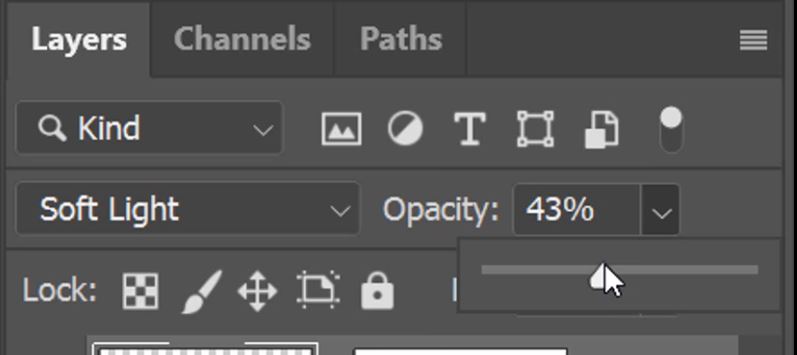
20. If the strength of the colours is too strong, you can add an Adjustment layer.
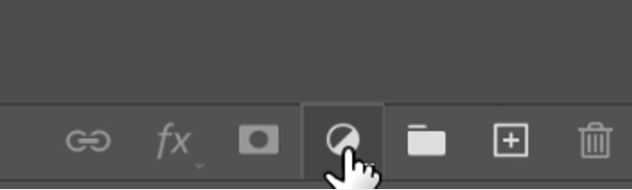
21. On this occasion, we have used a Vibrance adjustment.
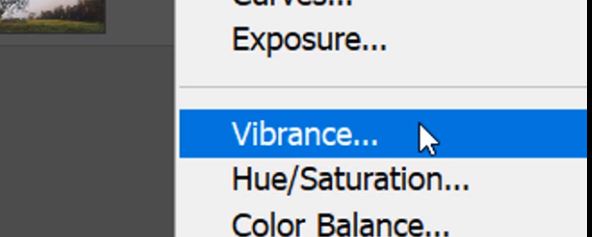
22. To ensure the Vibrance adjustment layer only affects the layer directly below it and not the whole image, click on this little icon to create a clipping mask.
23. Slide the Saturation slider to the left to soften the strength of the colours of the rainbow.
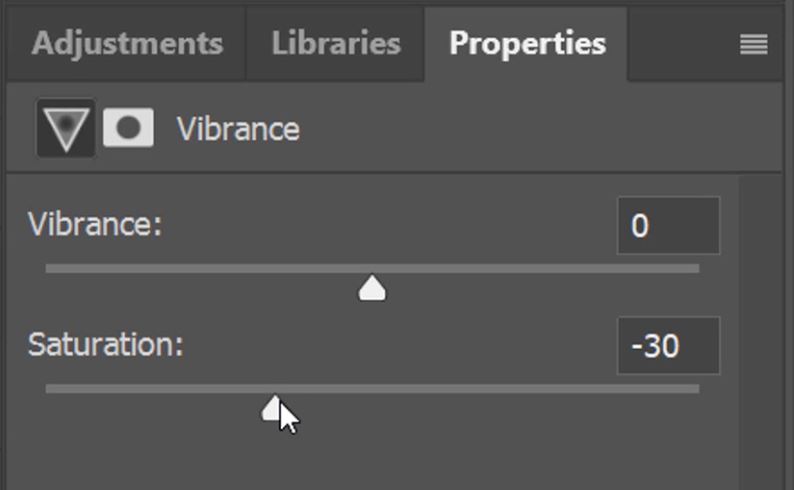
The image composition was perfect for this tutorial for adding a rainbow in Photoshop. Here’s our before and after comparison.