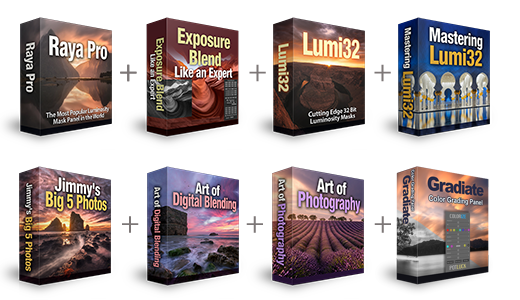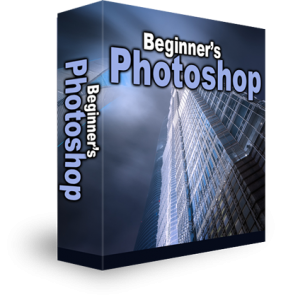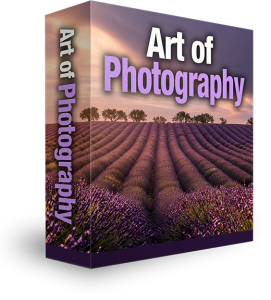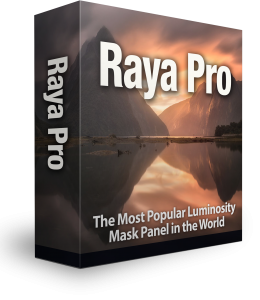How to Match Colors Fast for Composites in Photoshop
It’s no secret that we, like most photographers, try to avoid composites as much as we can. But, we always looking for hints and tips just in case the need to create a composite is unavoidable. This tip from Dustin Valkema is really quick, easy and helpful. A vital part of creating a composite is balance and learning how to match colors fast for composites in photoshop is a skill you need to possess. If the colours are off it will stand out a mile and be painfully obvious to look at. Check out this short video by Dustin and read our advice below to understand better, how this could work for landscape photography.
How Can We Use This Technique in Landscape Photography?
Always keep in mind the underpinning principle of why we would use this, to match colours when making composites. I made a tutorial very recently on How To Make A Boring Sky Exciting In Photoshop. In the tutorial, I used the image below which has a relatively dull and uneventful sky.

Enter your email below and join our community of more than 100,000 photographers who receive regular tutorials and have also

Subscribed to our newsletter,
Downloaded our FREE Photoshop Course
Got our FREE Easy Panel for Photoshop
And have our FREE Essential Guide To Luminosity Masks E-Book
Another way that we could make this sky exciting is by using Photoshops Sky Replacement feature in PS CC2021. By using the Sky Replacement tool I believe we cross the fine line between making Photoshop Enhancements and making Photoshop Composites. My interpretation of creating a composite is to include something substantial in an image that was not there in the original frame. For example, adding a curves layer, this is enhancing what is already there so this is not a composite. Whereas adding people at the end of the jetty would be a composite.

Original 
Enhanced 
Composite
Example of How to Match Colors Fast for Composites in Photoshop
So I took the original image and replaced the sky with a much more colourful one from the selection in the Sky Replacement feature. The replaced sky was very different from the original and didn’t fit the scene at all. That was intentional. I used the above technique to quickly balance colour tones in Photoshop and the results were excellent. This edit took no longer than 2-minutes.


Thank you for reading this article on How to Match Colors Fast for Composites in Photoshop, be sure to sign up for our newsletter for more tutorials and great offers.
Enter your email below and join our community of more than 100,000 photographers who have also
Subscribed to our newsletter.
Downloaded our FREE Photoshop Course.
Got our FREE Easy Panel for Photoshop.
And, have our FREE Essential Guide To Luminosity Masks E-Book.
Other Articles That Might Interest You
Match color in different images
How to Match Colors for Compositing in Photoshop
Photoshop Tips | How To Match Colors In Photoshop
How to Match Colors in Photoshop