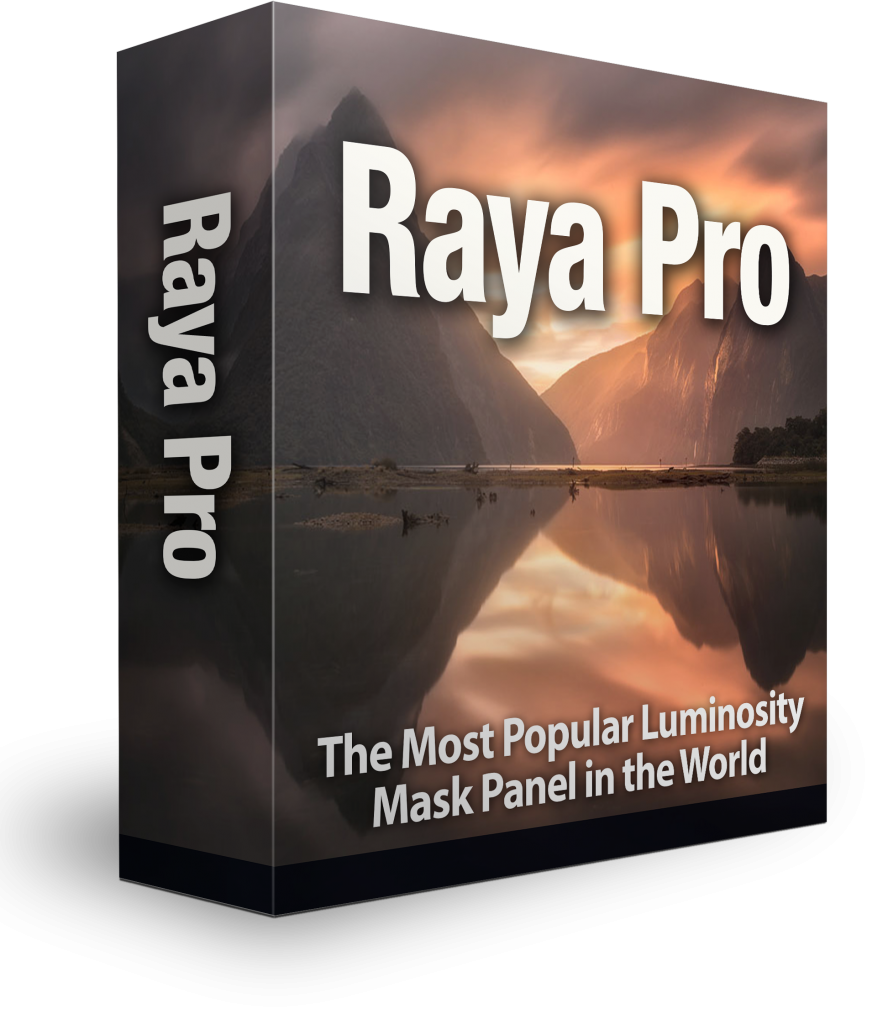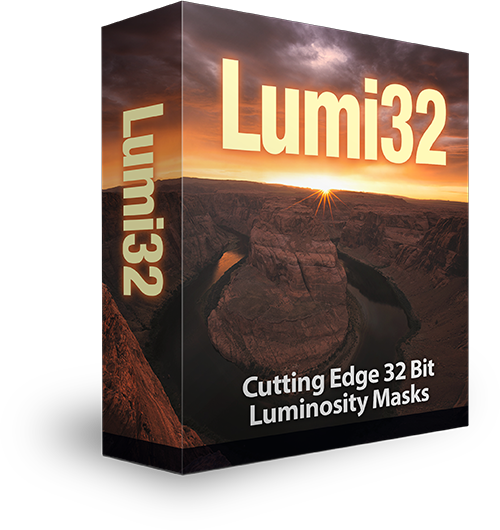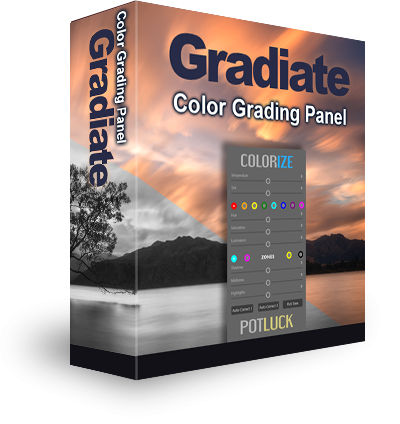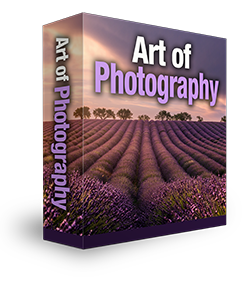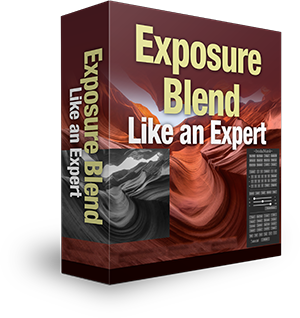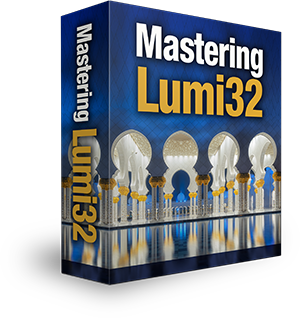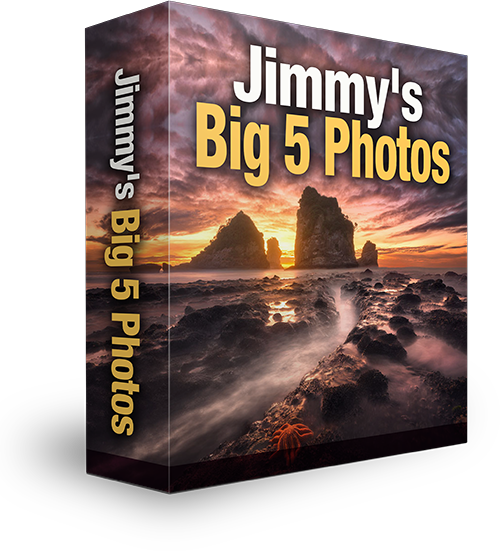Create a Magical Landscape With Luminosity Masks in Photoshop and Raya Pro 3.0
Download Raya Pro Today – Find out more.
In today’s tutorial we look at how to blend two landscape exposures in Photoshop with luminosity masks. We take this a step further by using the dodge and burn tools to further refine our masks. This gives us the selection that we want. And once we blend the exposures, we then use that very same mask, in combination with Raya Pro’s Glow Free layer, to burn the sky and add more mood.
We end up with a soft, moody natural landscape.
Enter your email below and join our community of more than 100,000 photographers who have also
Subscribed to our newsletter.
Downloaded our FREE Photoshop Course.
Got our FREE Easy Panel for Photoshop.
And, have our FREE Essential Guide To Luminosity Masks E-Book.
To go directly to any of our products, simply click on the image below.
Shutter Evolve Complete Product Range
Create a Magical Landscape With Luminosity Masks in Photoshop and Raya Pro