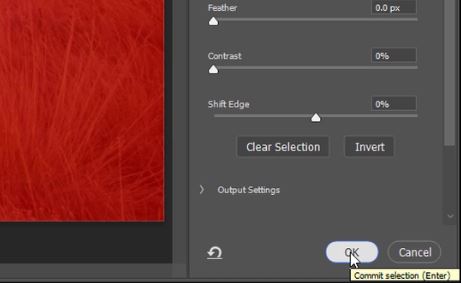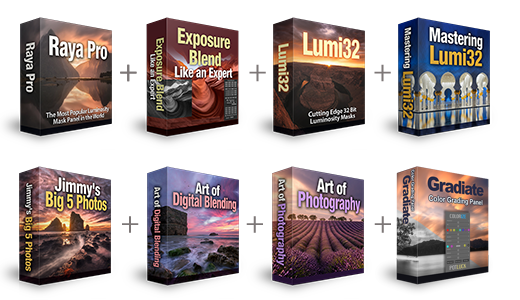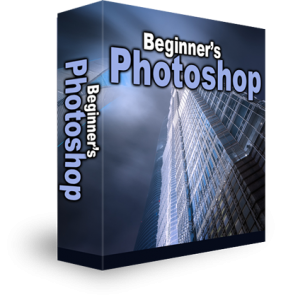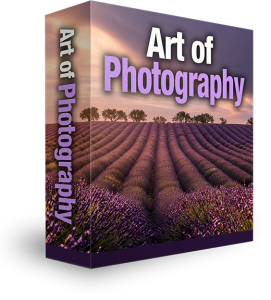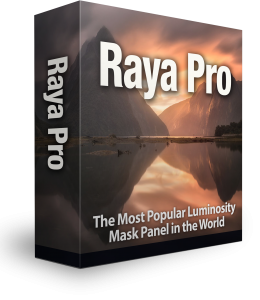How To Select Branches in Photoshop
Cutting out a selection in Photoshop is easy. The problem we have is making an accurate selection. Two things are particularly difficult to make an accurate selection of, hair and branches. This technique will work on both. Because we normally deal with landscape photography tutorials, we’ll concentrate on how to select branches in Photoshop. There are various ways to make selections in Photoshop, such as the quick selection tool or magic wand tool. But, they don’t often select the finer details for this we need to refine the edges of our selection. Follow this quick tutorial to find out how.
Step-By-Step Instructions To Make A Fine Selection In Photoshop
1. Select the Object Selection Tool by right-clicking on the selection tool icon and left-clicking on Object Selection. Or, hold down the Shift key and repeatedly press the W key to cycle through the selection tools until you get Object Selection.
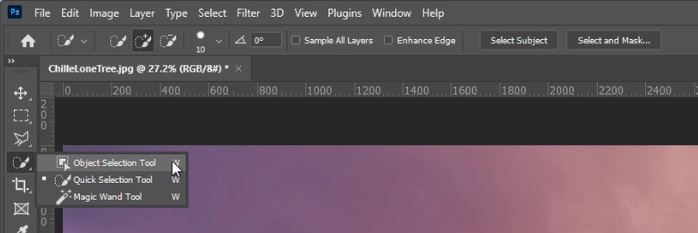
2. Make sure the Mode is set to Lasso.
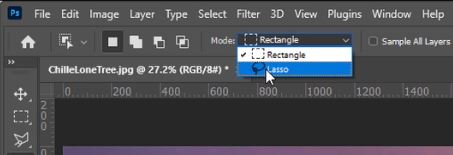
3. Add a tick in the tick box next to Object Subtract.
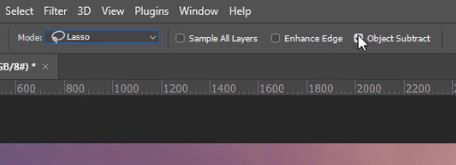
– Tutorial continued below –
Enter your email below and join our community of more than 100,000 photographers who receive regular tutorials and have also

Subscribed to our newsletter,
Downloaded our FREE Photoshop Course
Got our FREE Easy Panel for Photoshop
And have our FREE Essential Guide To Luminosity Masks E-Book
4. Hold down the left mouse button and draw around your subject.
Take the time to draw accurately around the tree, this will help with refining the selection later.
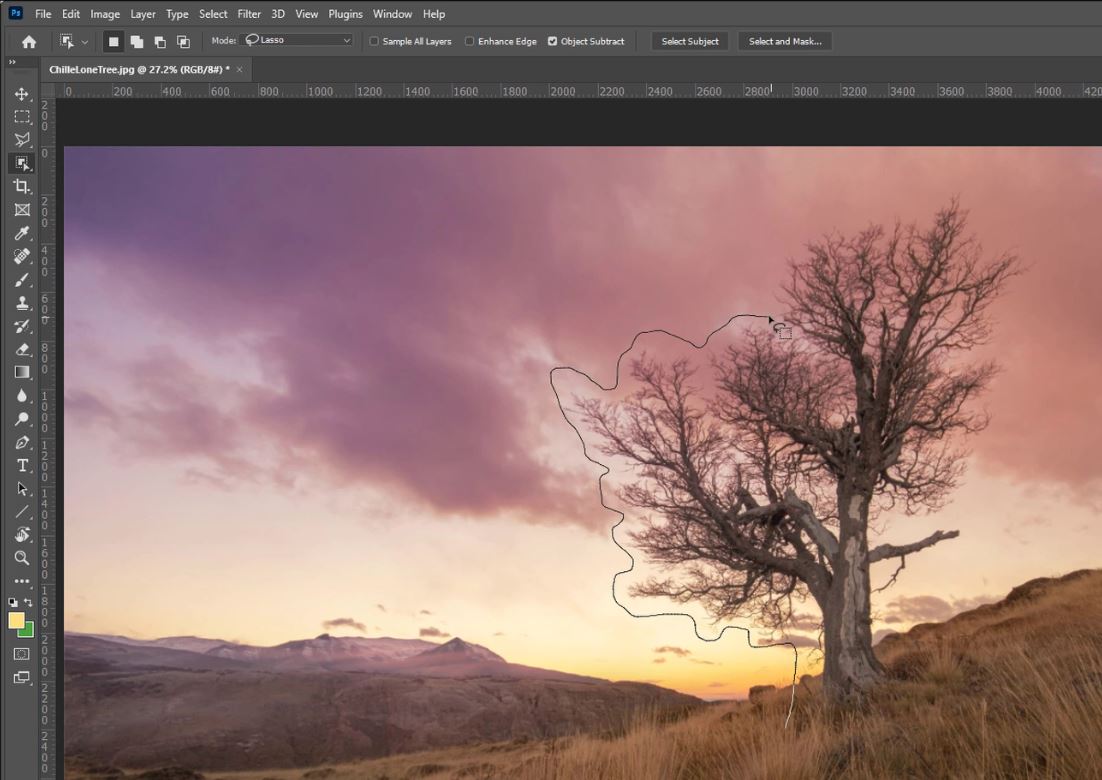
5. Draw all the way around the tree including the outer branches. Draw continuously until you get back to the start.

6. Once you get back to the starting point release the left mouse button to create your selection.
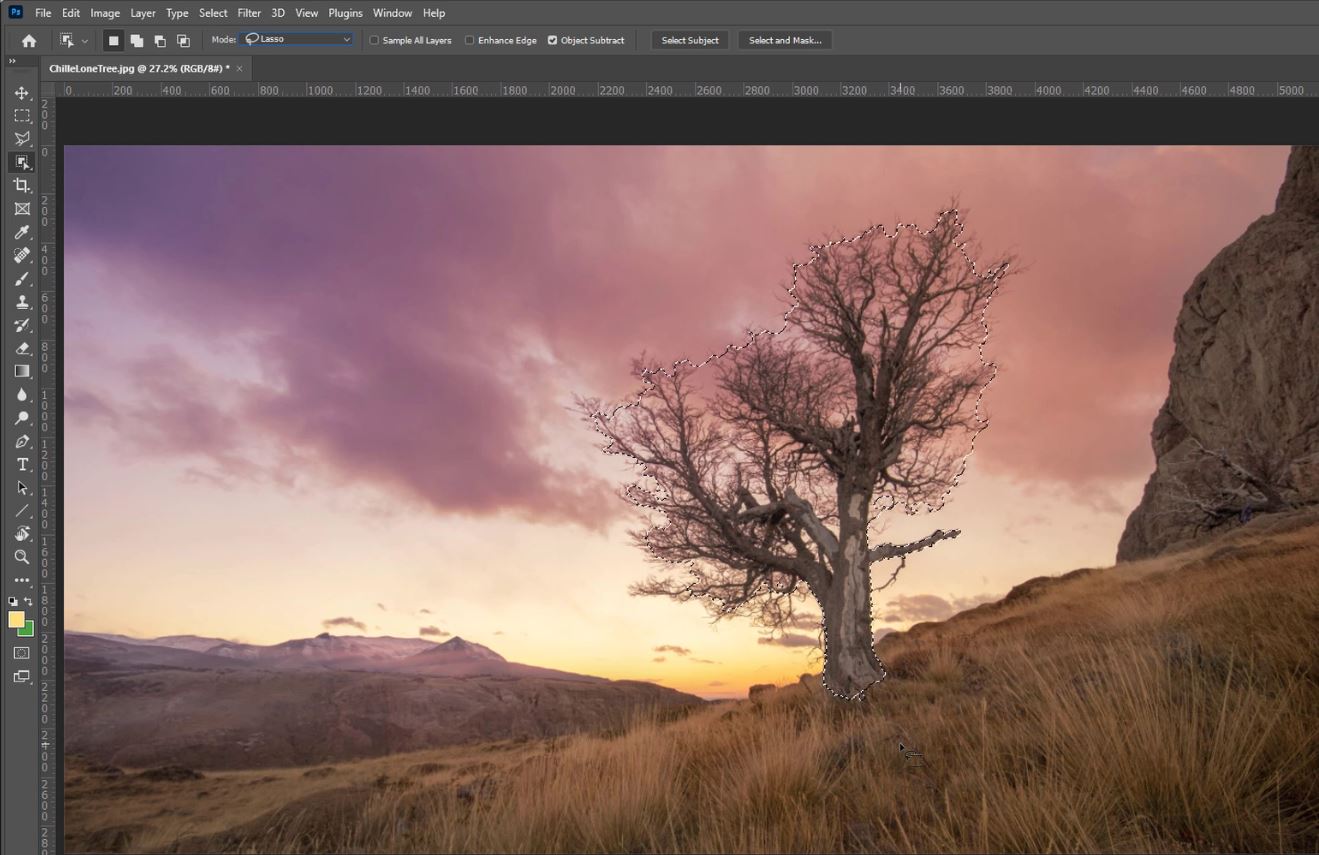
7. Despite including the outer branches when you drew around the tree, the Object Selection Tool doesn’t include them. We have to refine the selection.
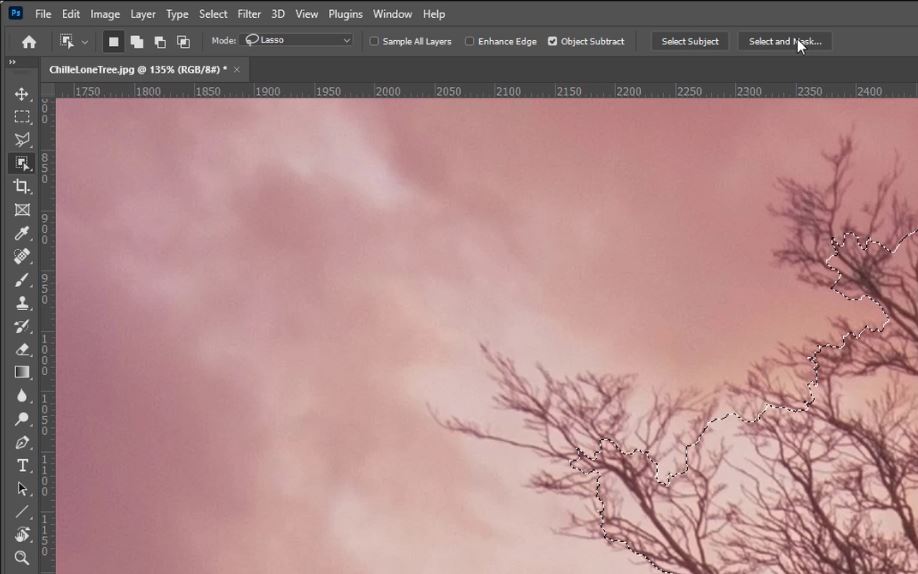
8. Click on the Select and Mask button.

9. Select the Refine Edge Brush tool.
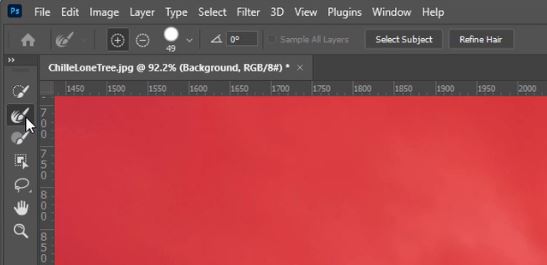
10. Paint over the finer branches to include them in the selection.
You should take some time on this. I have used a massive brush just to speed this process up for the video.


12. My large brush has also included the trunk, it now has a pink tinge. We can remove this.
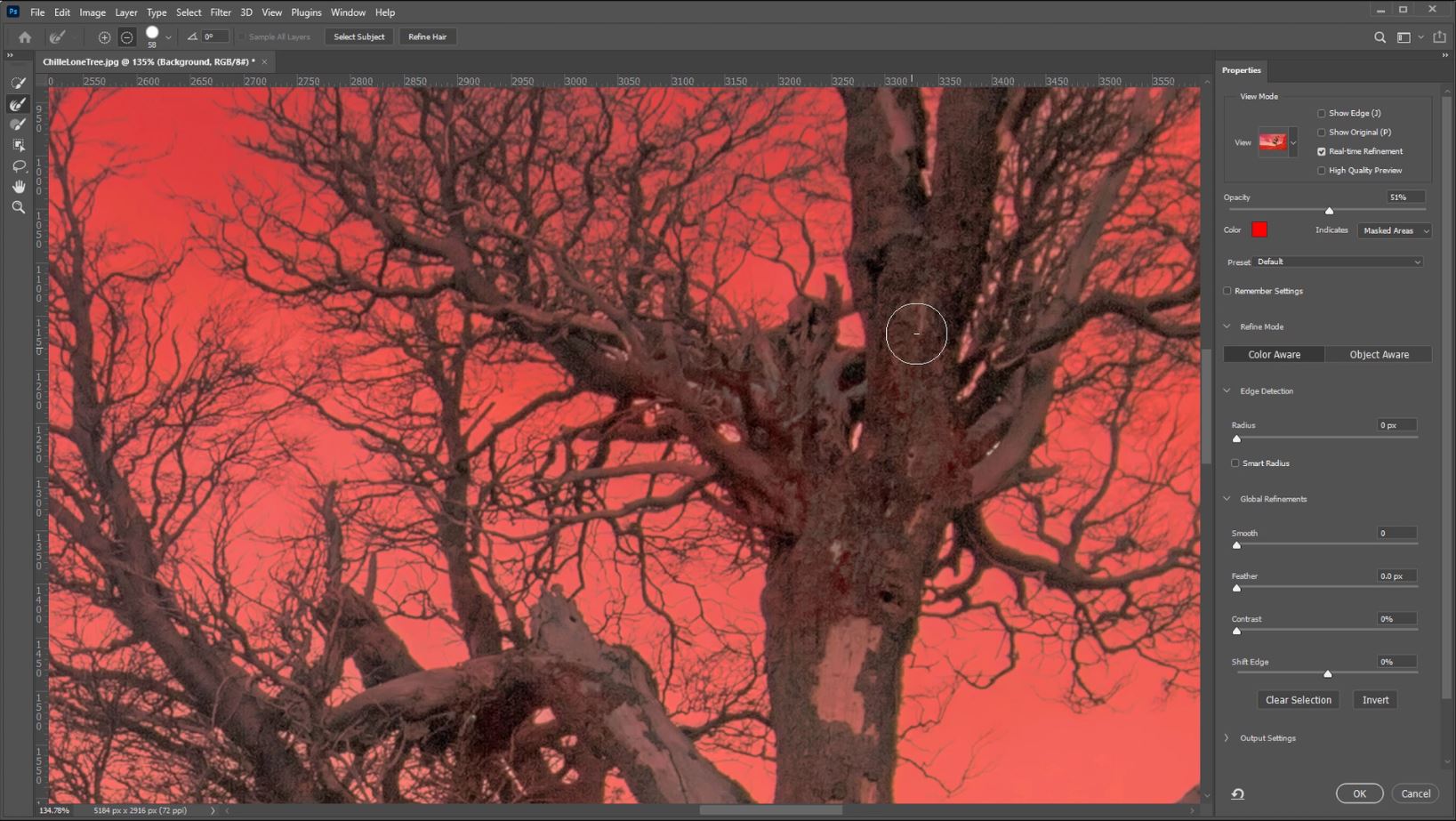
13. Holding down the Alt (PC) or Opt (Mac) key and left-clicking will remove areas of your selection.
Once you have spent time accurately refining your selection click OK at the bottom of the properties panel.
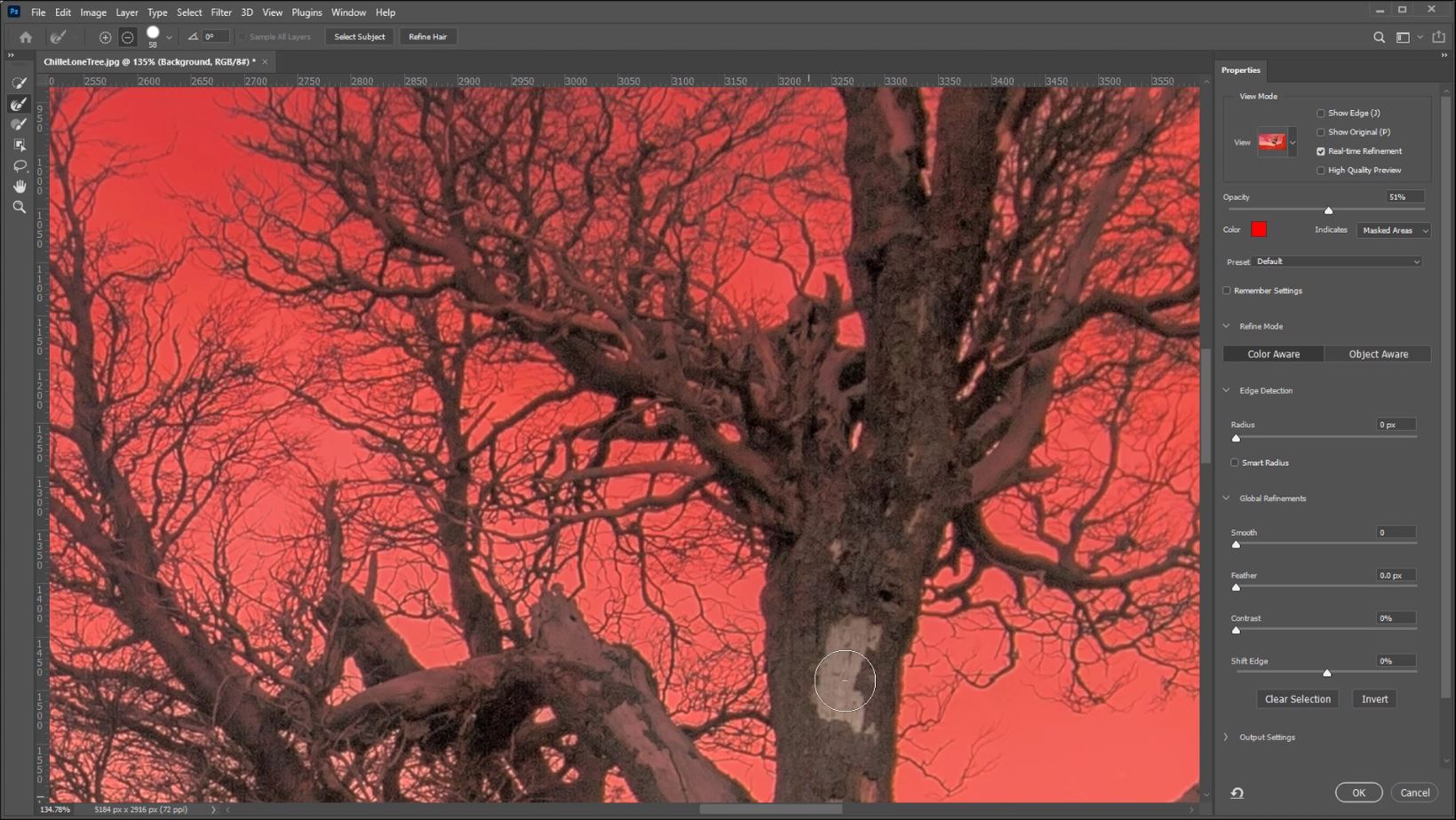
14. Now you have an accurate selection of the tree and its branches click OK.
15. With your active selection of the Tree and its branches, press CTRL+X (Cmd+X mac), then CTRL+V (Cmd+V mac). This will remove the tree and branches from the original layer, and add a new layer that will only contain the active selection (tree and Branches).
Compare the result is this accurate selection technique in Photoshop.
To show the selection we copied the selection onto its own layer by pressing Ctrl+J on a PC or Cmd+J on a Mac. then placing the selection on a white background layer.