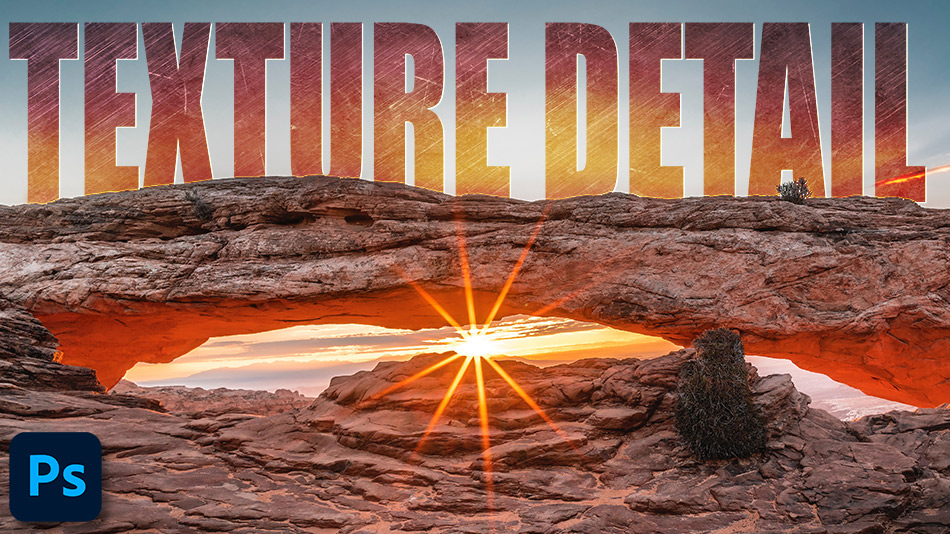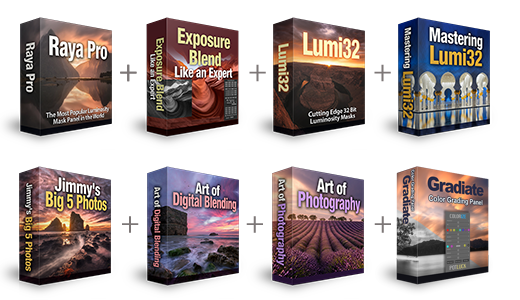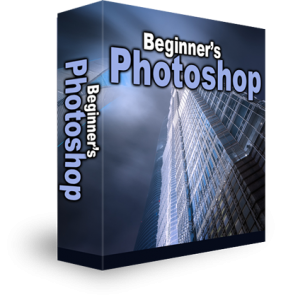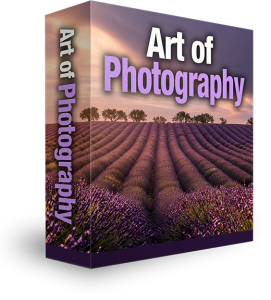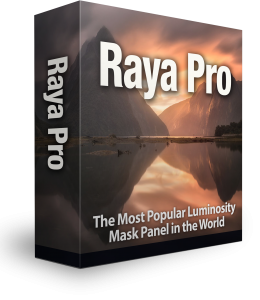Increase Texture Detail in Photoshop
To give your images an intimate feel, you can increase texture detail in Photoshop. By adding more texture to your photos, especially in the foreground, it almost drags the viewer into the image. It’s as if you can reach into the image and touch the scene. Even in the midground or middle distance of an image if there’ a rocky outcrop or woodland canopy that looks a bit flat. You can try this photoshop editing technique to breathe some life into those image subjects or features. Follow this short photography tutorial to find out how you can easily increase the detail in textures.
How To Increase Texture Detail in Photoshop
1. First you need to duplicate your image layer twice by clicking Crtl+J (PC) or Cmd+J (Mac) two times.

2. Double-click on the name of your middle layer and rename it, Blur.
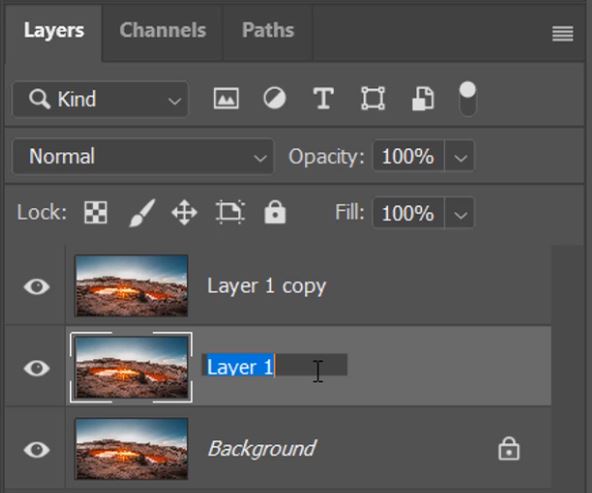
3. Now, double-click on the name of the top layer and rename that to texture.
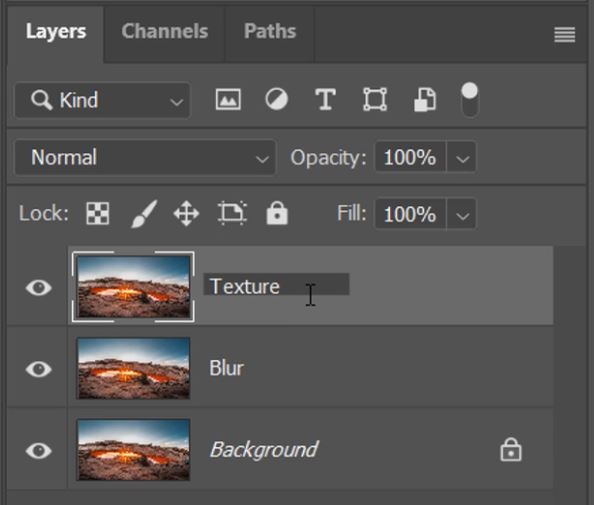
4. Hide the texture layer by clicking on the eye symbol.
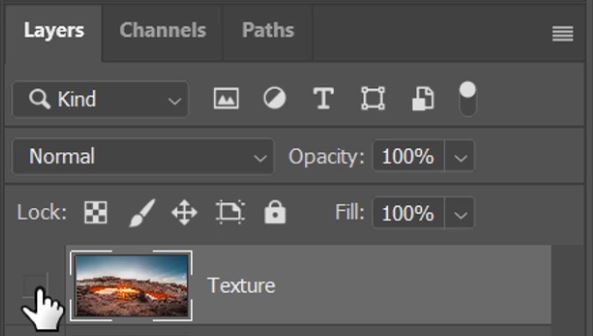
5. Select the Blur layer thumbnail.

6. Now go to the Filter menu and hover over Blur, then select Surface Blur.
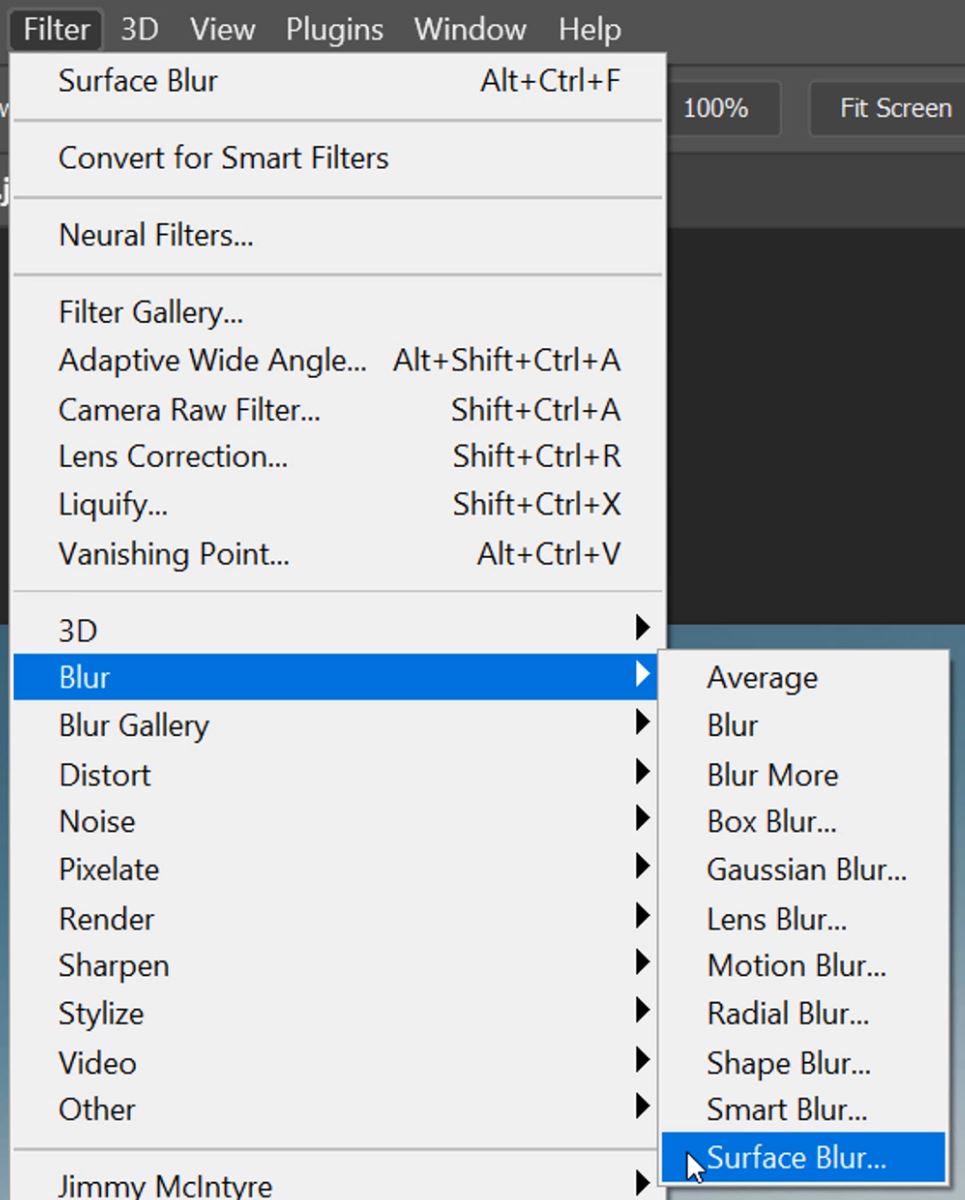
– Tutorial continued below –
Enter your email below and join our community of more than 100,000 photographers who receive regular tutorials and have also

Subscribed to our newsletter,
Downloaded our FREE Photoshop Course
Got our FREE Easy Panel for Photoshop
And have our FREE Essential Guide To Luminosity Masks E-Book
Increasing Texture in Photoshop
7. Move the Radius and Threshold sliders so that the surface of the image becomes really blurred and much of the detail is lost and click OK.

8. Now make the Texture layer visible by clicking on the Eye icon again.
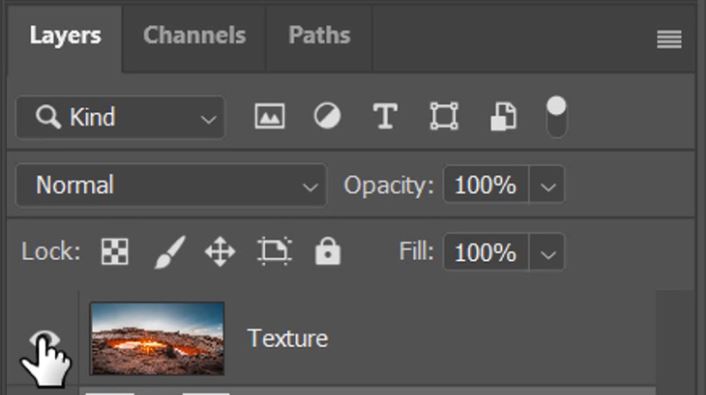
9. Select the Texture layer thumbnail by left-clicking on it.
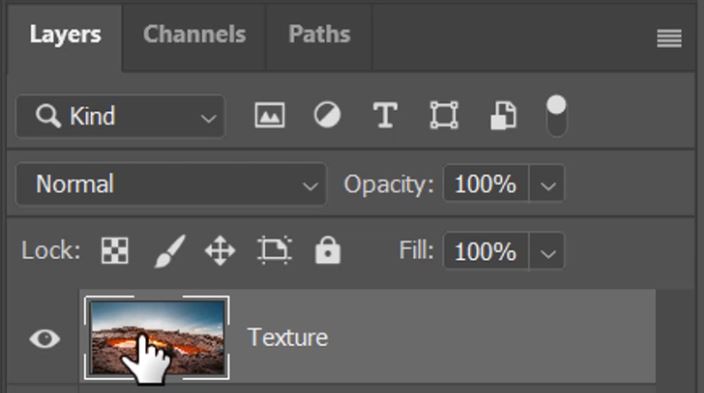
10. Now go to the Image menu and select Apply image.

11. You will need to change some setting here. For Layers select Blur, in the Blending option choose Subtract, then set the Scale to 1 and the Offset to 128, just like below, then click OK.

12. Change the Blending mode of the Texture layer to Overlay.

13. Click on the eye icon to hide the Blur layer.
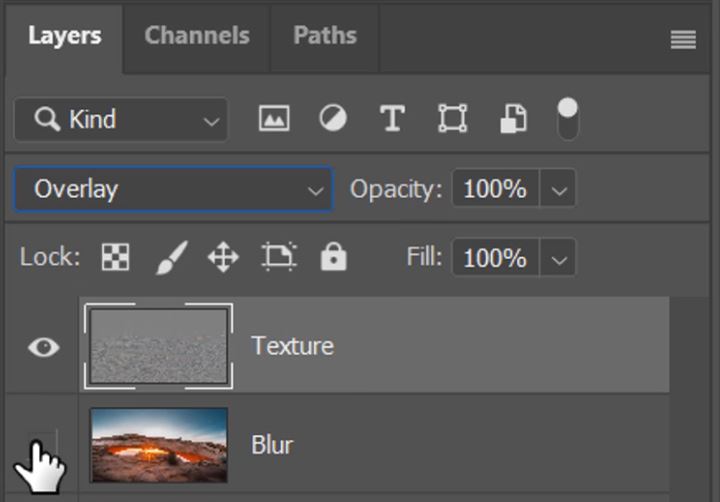
14. You should see a big difference in the amount of texture detail applied to the whole image now, you can see the additional enhancement by toggling the visibility of the Texture layer.
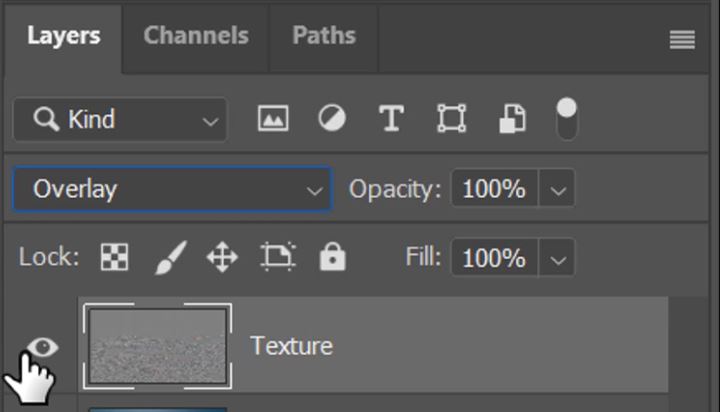
15. To control the application of this enhancment add a black mask by holding down Alt (PC) or Option (Mac) and clicking on the mask icon to apply a black mask.
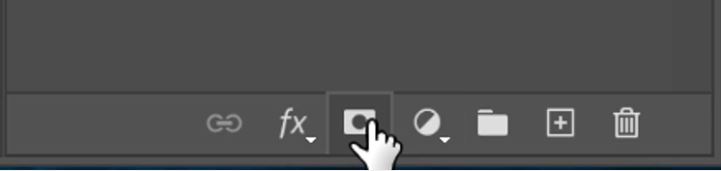
16. Now choose the Brush Tool (B) with a white foreground and around 50% Brush Opacity.

17. Paint over the areas where you want to increase texture detail in photoshop.
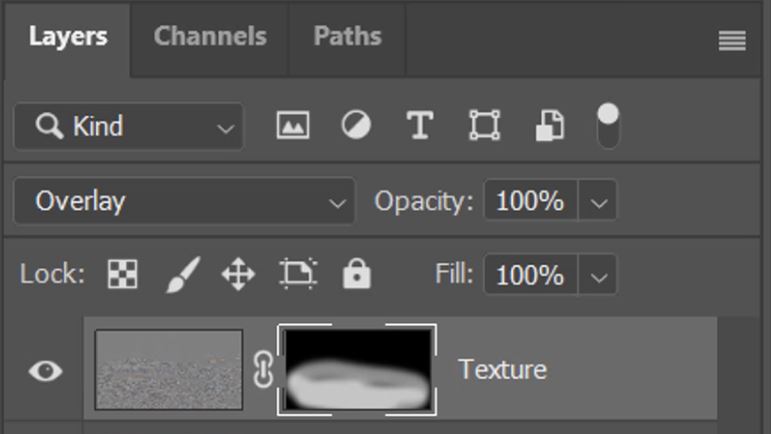
18. To give the effect much more strength you can change the Texture layer Blending Mode to Linear Light.
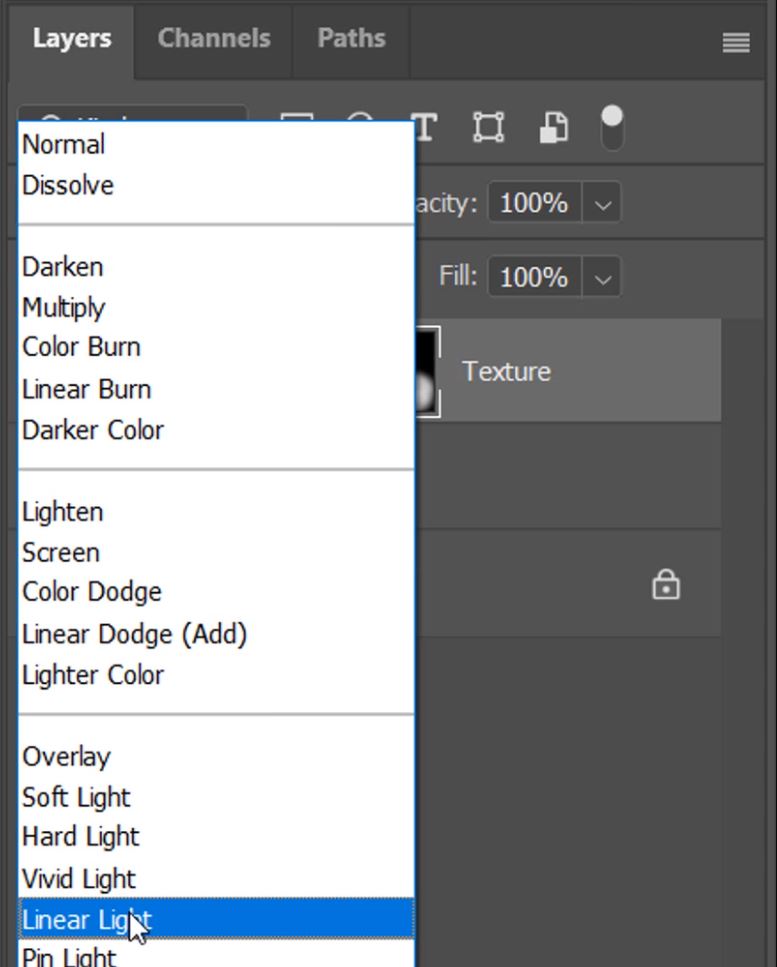
19. To control the strength if it is overpowering you can adjust the Texture layer opacity.

As you can see below, the adjustment can be really effective. In just a couple of minutes, we have increased textured detail in Photoshop dramatically.