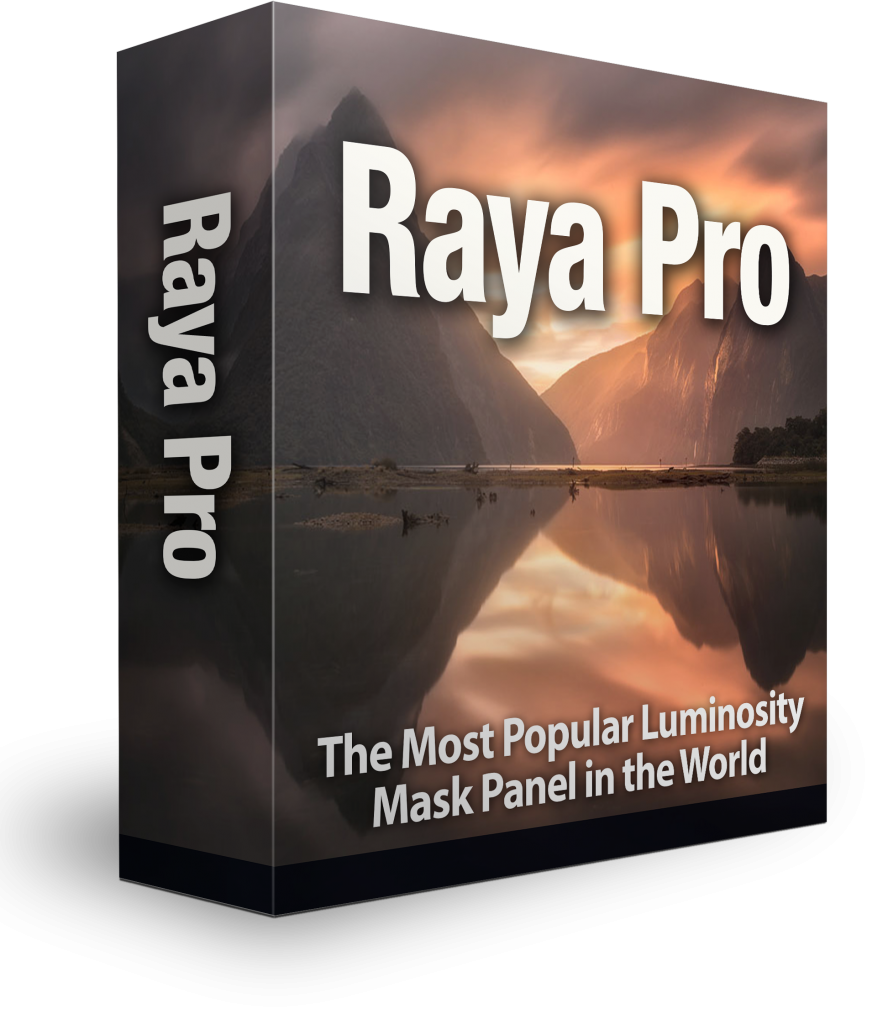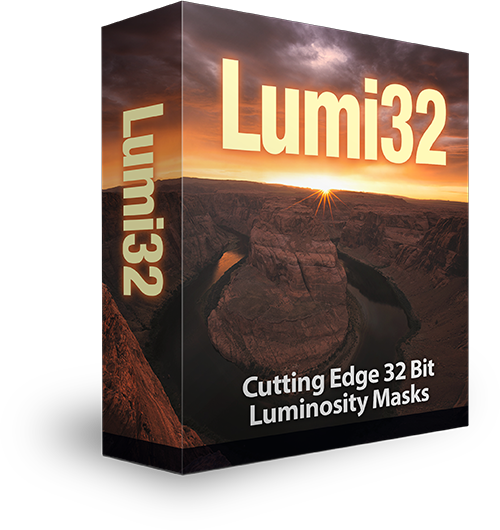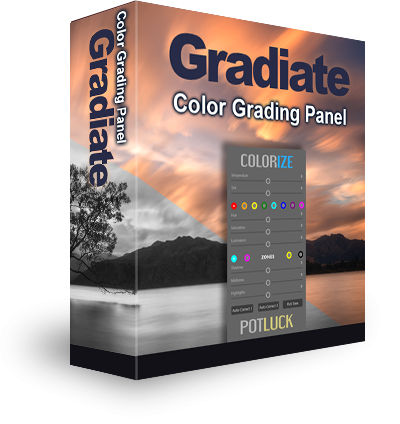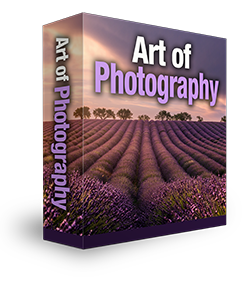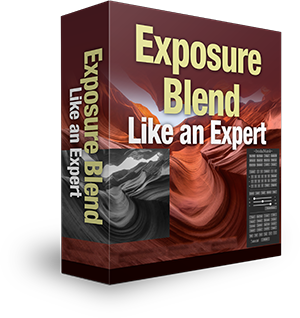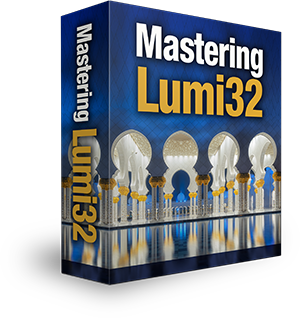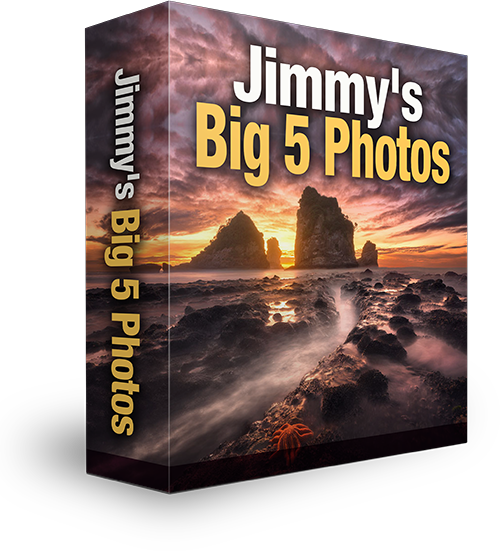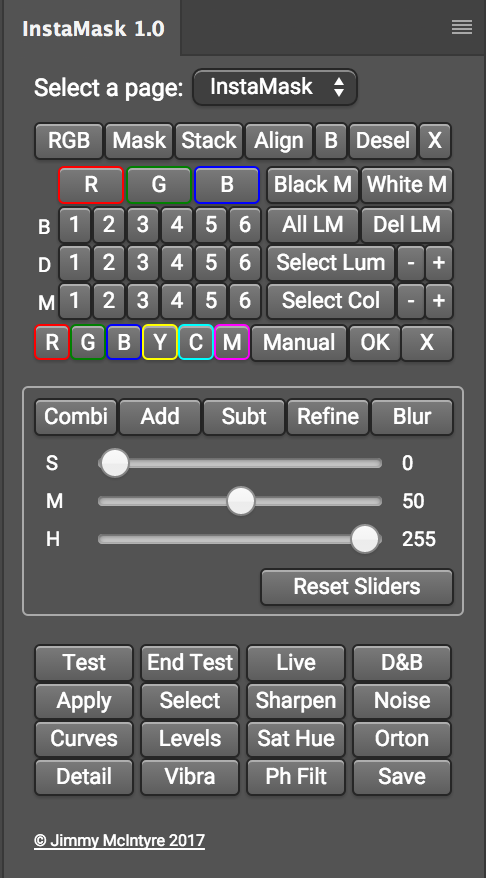
Introducing InstaMask – A Powerful Luminosity Mask Panel
Download the panels here: https://www.shutterevolve.com/raya-pro-the-ultimate-digital-blending-workflow-panel-for-photoshop/
I’m delighted to announce that we will be releasing a fantastic new panel that will make luminosity masks and exposure blending easier than ever. InstaMask will allow you to create and craft any mask to suit your needs with just a few clicks. And the great news is, although this is a separate panel, it will be included with Raya Pro at no extra cost.
The panel only works in Photoshop CC. We are working on a CS6 version but we do not know if it will be successful. CS6 and flash panels have very little support now and few developers have the skills neceassary to make advanced panels like this. Nevertheless, we are doing our best.
You can purchase Raya Pro here: Raya Pro
Existing Raya Pro users will be sent the panel in the next 2 weeks. We do not have an exact date yet, so please be patient and keep checking your spam/junk folders.
Here are a few of the powerful new features of InstaMask:
– We can create 18, 16 bit luminosity masks. These are done individually so they keep our file size to a minimum.
– Going further, we can also build these 18 masks around any of the Red, Green or Blue channels, so we have a total of 72 masks at our disposal.
– We can intersect any of these mask with each other. So we can add/subtract any mask to/from the RGB channel, for example, with any mask from the Red, Green or Blue channels, should we wish.
– We have two new point-and-click methods for developing advanced selections based on colour or luminosity. We simply click on an area of the image and a mask will be built around it. And we can refine these masks even more with + and – buttons, which restrict or loosen the selection.
– InstaMask has 3 convenient sliders which compliment a 16bit workflow, allowing us to craft our masks to the perfect selection.
– There are also a whole range of new colour masks.
– We can apply any mask to any layer. Taking this further, before applying the mask, we can test it on any layer and make adjustments as need.
– With split screen, we can use our sliders and adapt the mask, while also see the direct change on the image itself.
– With all of the apply buttons, we have more or less everything type of layer covered, so that we can apply our masks to and adjustment layer.