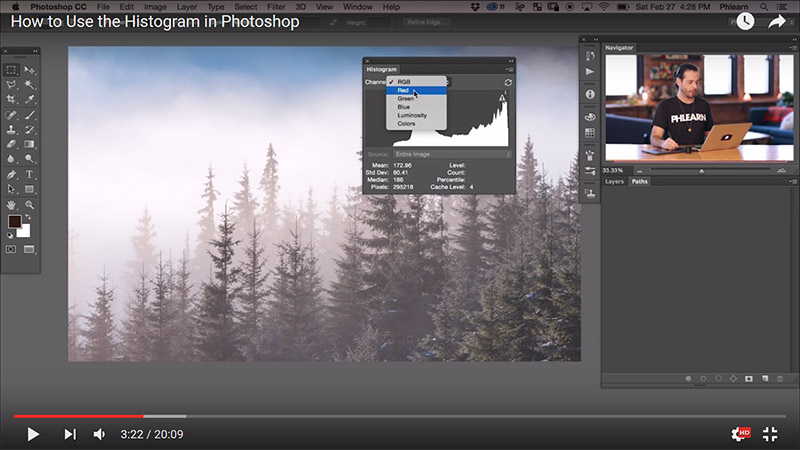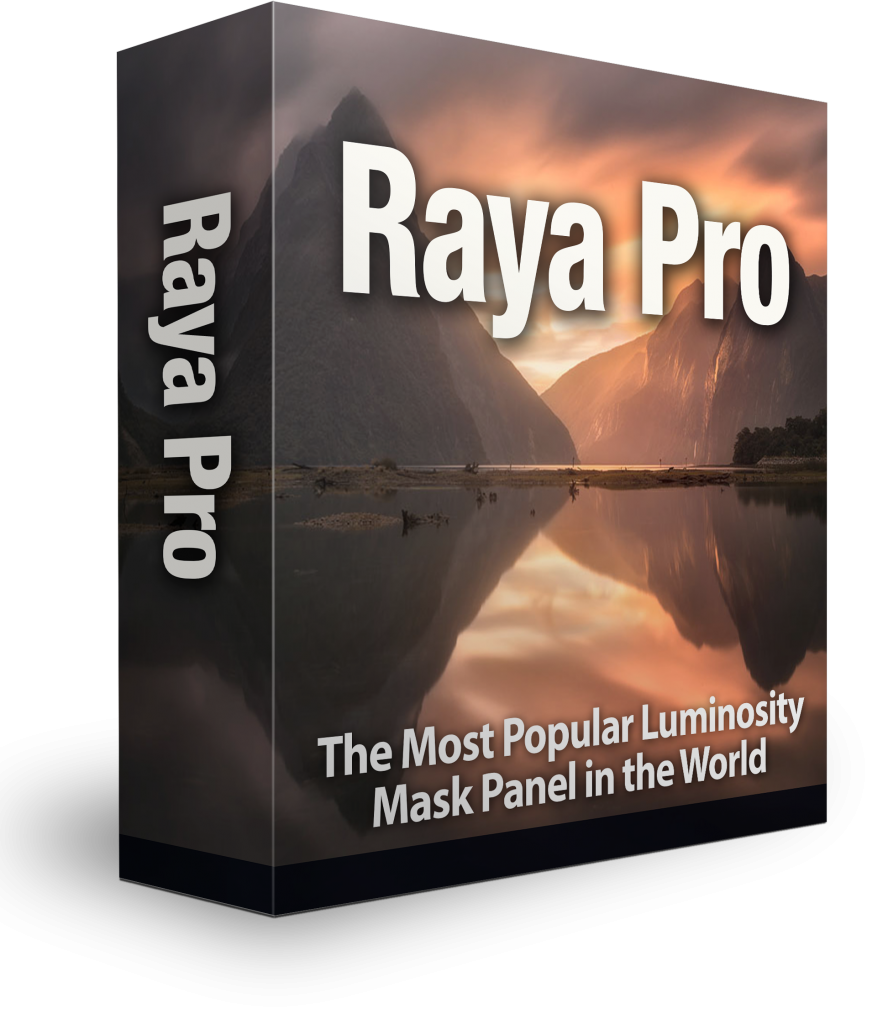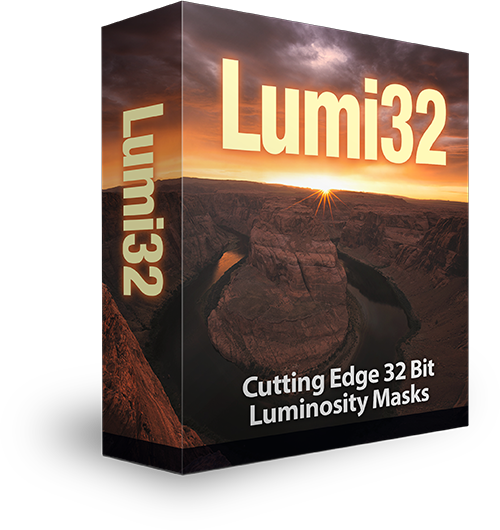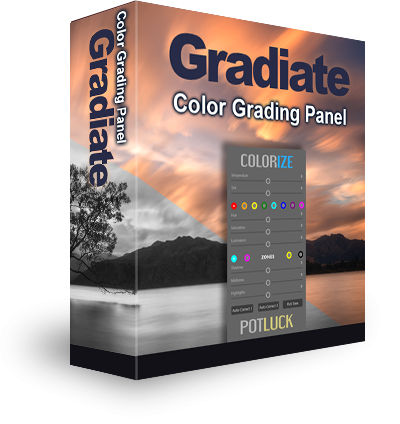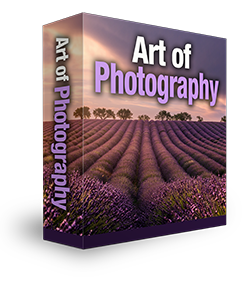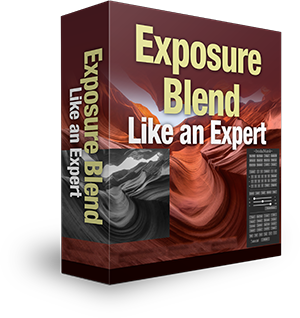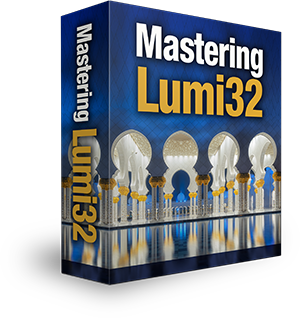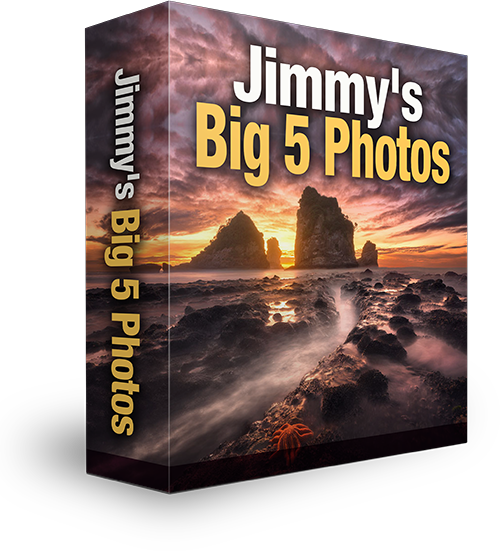How to Use the Histogram in Photoshop
The histogram is an extremely important reference, both in shooting and post-processing. In shooting it gives us a far more accurate readout of the distribution of light in our images, than previewing the images on the LCD screen on our camera.
We can immediately know if our exposures have any clipped areas, just by a quick glance at the histogram. Once, when shooting in China at blue hour, I’d captured a few exposures and was reviewing the brightest one to make sure the shadows weren’t under exposed.
Next to me was a group of Asian photographers being led by a photography expert. I think he wanted to look good to the photographers he was with, so he decided to give me shooting advice. The first thing he said, when looking at the brightest exposure, was that the shadows were clipped. I thanked him politely and said I was fine without advice.
Not wanting to lose face, he became more adamant. At that moment, an absolutely incredible scene was unfolding and I had no time to be distracted. I politely told him to go away. He eventually left, telling me I hadn’t exposed for the scene correctly. The mistake he made, apart from not capturing this incredible scene himself, and trying to give me advice, was that he was relying purely on the preview on my LCD and didn’t ask to see the histogram. The moral of the story, always trust the histogram.
Thank you to Phlearn for this awesome tutorial, showing us what a histogram is and how to use it.