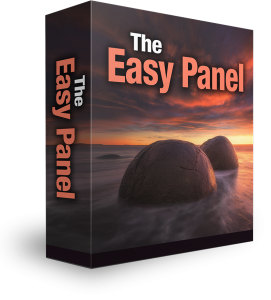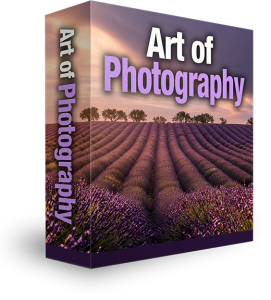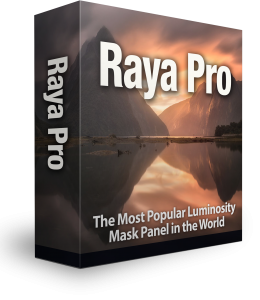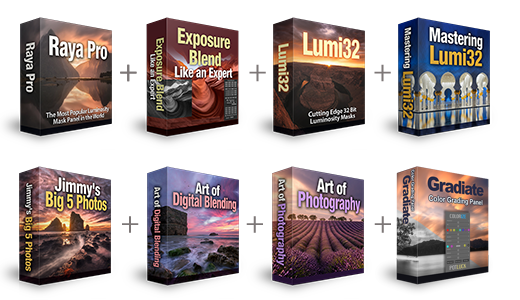Auto-Blend in Photoshop vs Easy Panel
There is a feature in Photoshop that can Auto-blend multiple exposures. I was asked, what is the need for Luminosity Mask Panels when Photoshop has some incredible features built into it that will exposure bland for us? The truth is, Photoshop doesn’t do a very good job of it. Whereas with luminosity masks you have a lot more control and the finished result is far more superior. In this tutorial, you learn how to use Photoshops Auto-Blend feature and you will also see how we use Easy Panel to carry out a really basic exposure blend using luminosity masks.
How To Use Auto-Blend in Photoshop
1. Click on the bottom layer, hold down the Ctrl or Cmd key and click on the top layer to select them all.
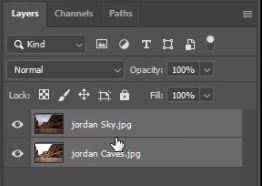
2. Go To Edit and select Auto-Blend Layers.
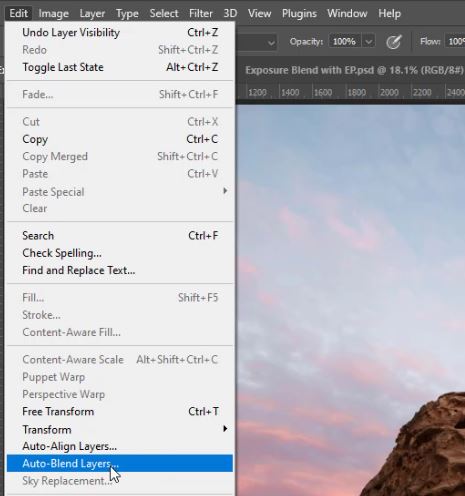
3. Select the radio button next to Stack Images. And, tick the box next to Seamless Tones and Colors. Now click OK.
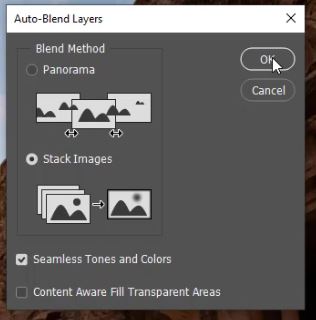
4. Photoshop has applied masks to both layers and blended them. It hasn’t done a great job. It’s only brought in a tiny bit of the sky.
Before / After


As you can see, the blend does look very smooth and subtle. What I don’t like, is the clouds. The detail in the clouds seems to stop quite abruptly. We have lost all detail in the lower portion. Then there’s the colour. There’s only the very slightest hint of colour been brought through from the darker exposure.
Let’s Compare Exposure Blending With Easy Panel
1. First, hide the top layer.
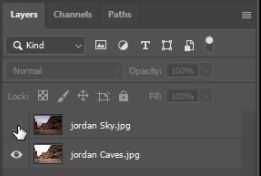
2. Now open Easy Panel and select 16Bit Bright LM’s

3. Easy Panel will then create 6 luminosity masks for you.
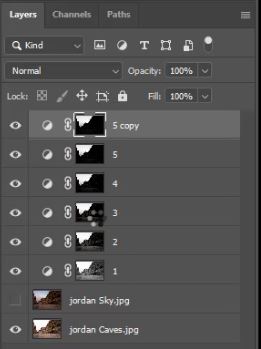
4. You can scroll through the masks by clicking through 1-6. I’m going to use mask 3, So I click on 3.
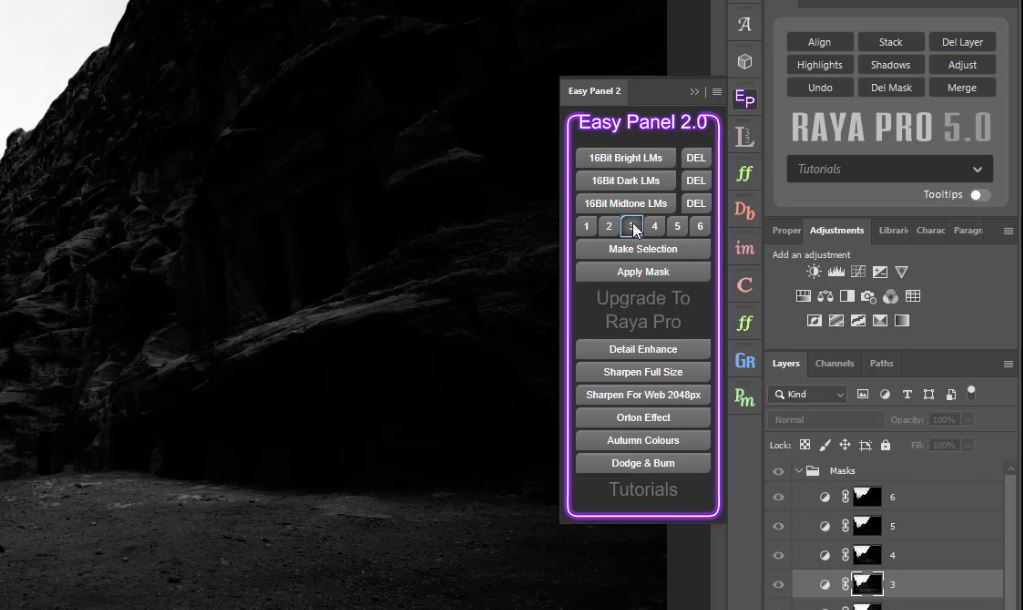
5. Now we need to apply the mask to the layer, so we click on the Apply Mask button.
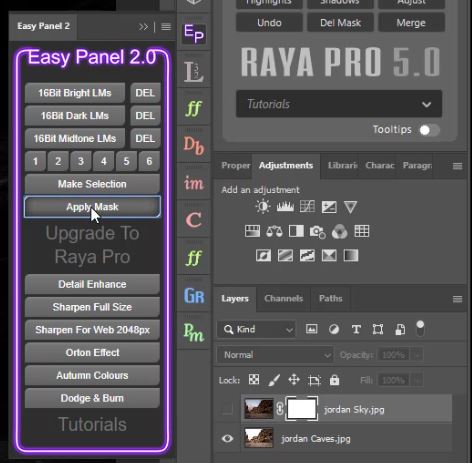
6. The luminosity mask is applied to the hidden sky layer. Show the sky layer to reveal the changes.
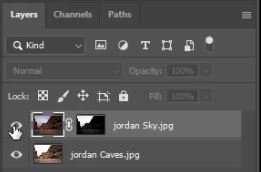
The difference is dramatic. Easy Panel does a much better job of blending that Photoshops Auto-Blend feature. Here are the comparisons.
On the left is the PS Auto-Blended image, and on the right, the Easy Panel Exposure Blended image.


Other Articles That Might Interest You
Auto-Blend Layers – As Simple As Photoshop
Three Ways to Blend Two Images In Photoshop
Blending Photos Together Photoshop Layer Mask Tutorial
How to Combine Images and Blend Layers in Photoshop
Thank you for reading this article, be sure to sign up for our newsletter for more tutorials and great offers.
Enter your email below and join our community of more than 100,000 photographers who have
- Subscribed to our newsletter.
- Downloaded our FREE Photoshop Course.
- Use our FREE Easy panel in Photoshop.