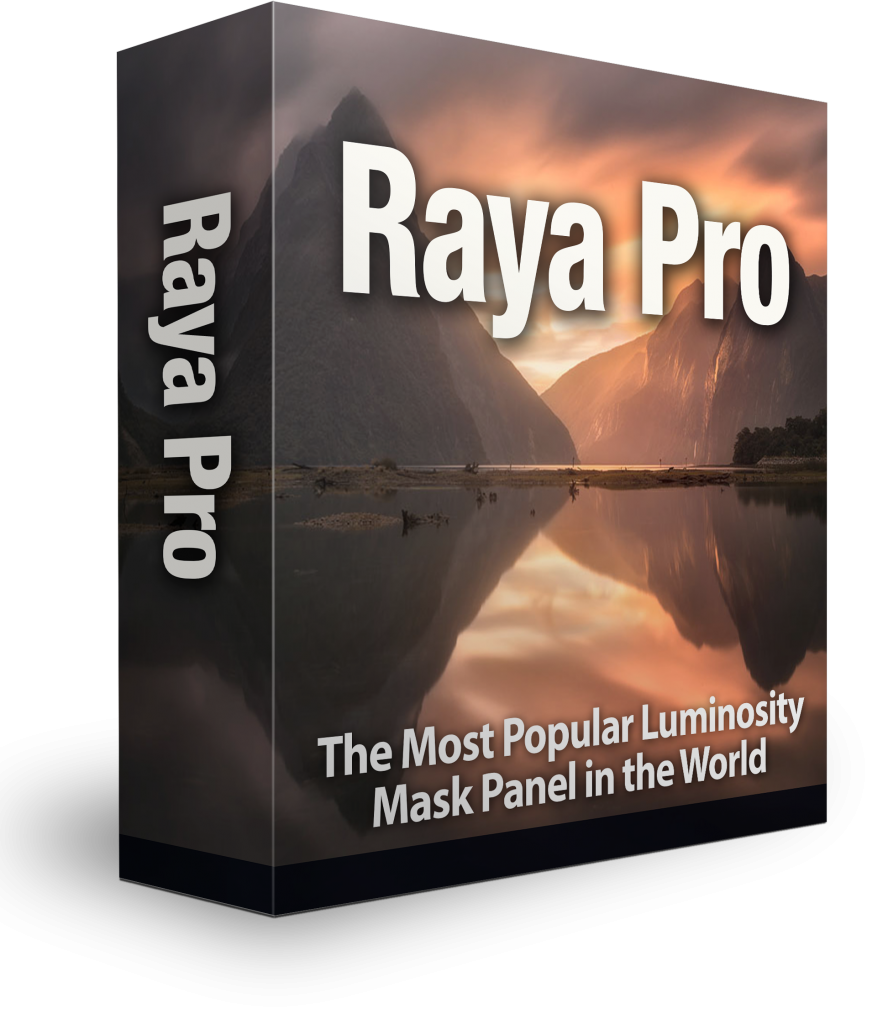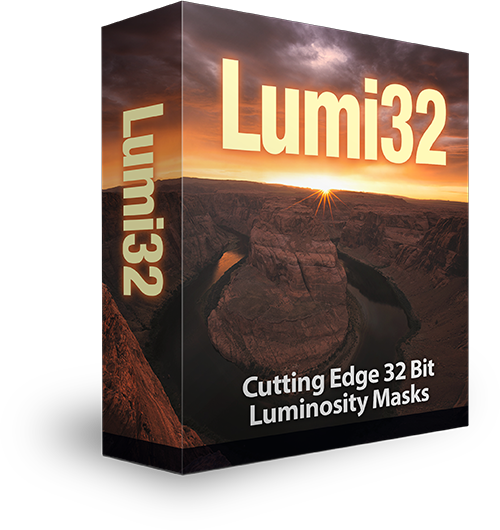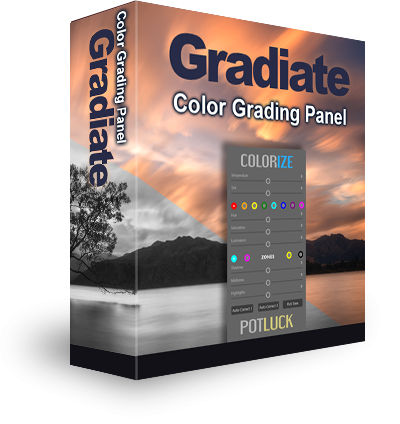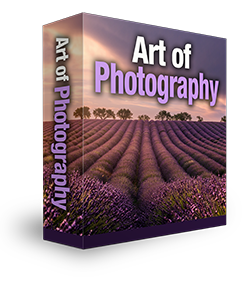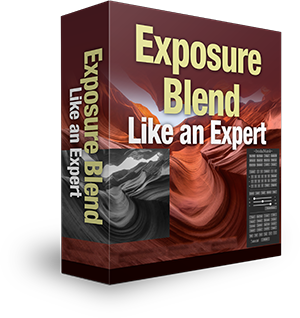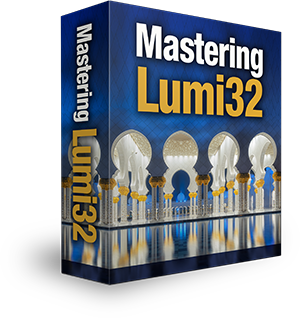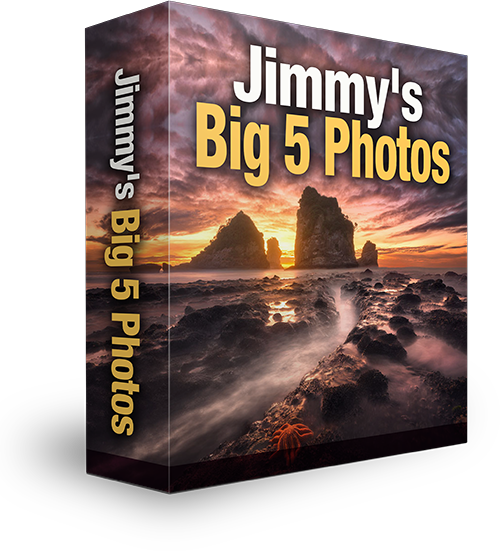CJ4: How To Edit A Beautiful Landscape in Photoshop & Use Luminosity Masks to Blend Exposures
Today we’ll go through a full workflow and edit a beautiful landscape photo in Photoshop. Thank you to Tom Leeson for sending me the exposures for this week’s Challenge Jimmy.
We’ll cover a number of different techniques in this tutorial. We learn how to deepen our colours naturally, how to recover important highlights with luminosity masks, the importance of framing our image, and pushing the viewer’s eye to an area of interest.
On top of this we’ll dodge and burn warmth to previously flat areas of the scene, pull out lovely details, and create a dynamic vignette.
To take part in Challenge Jimmy, please email me at challengejimmymc (at) gmail (dot) com. Include a paragraph detailing what you found difficult, and attach a full sized JPEG of your final version.