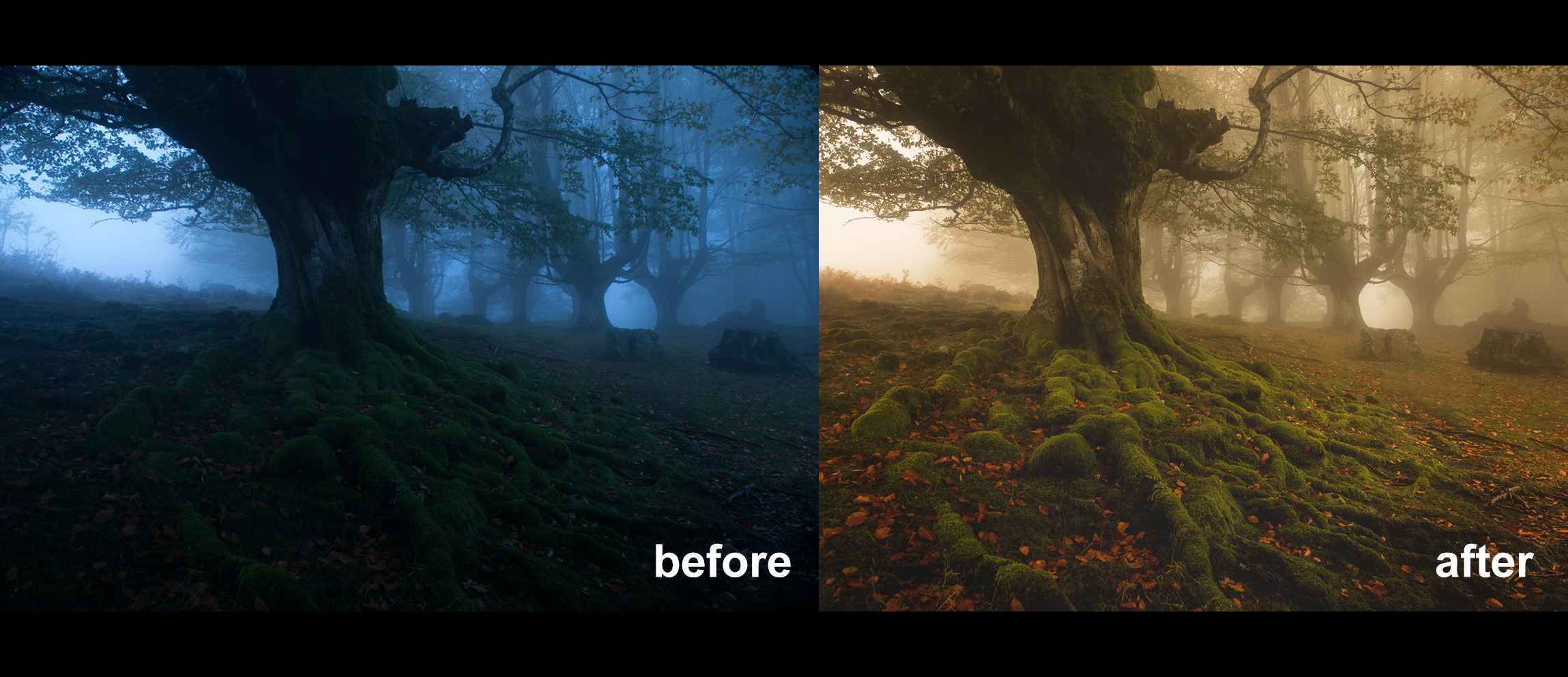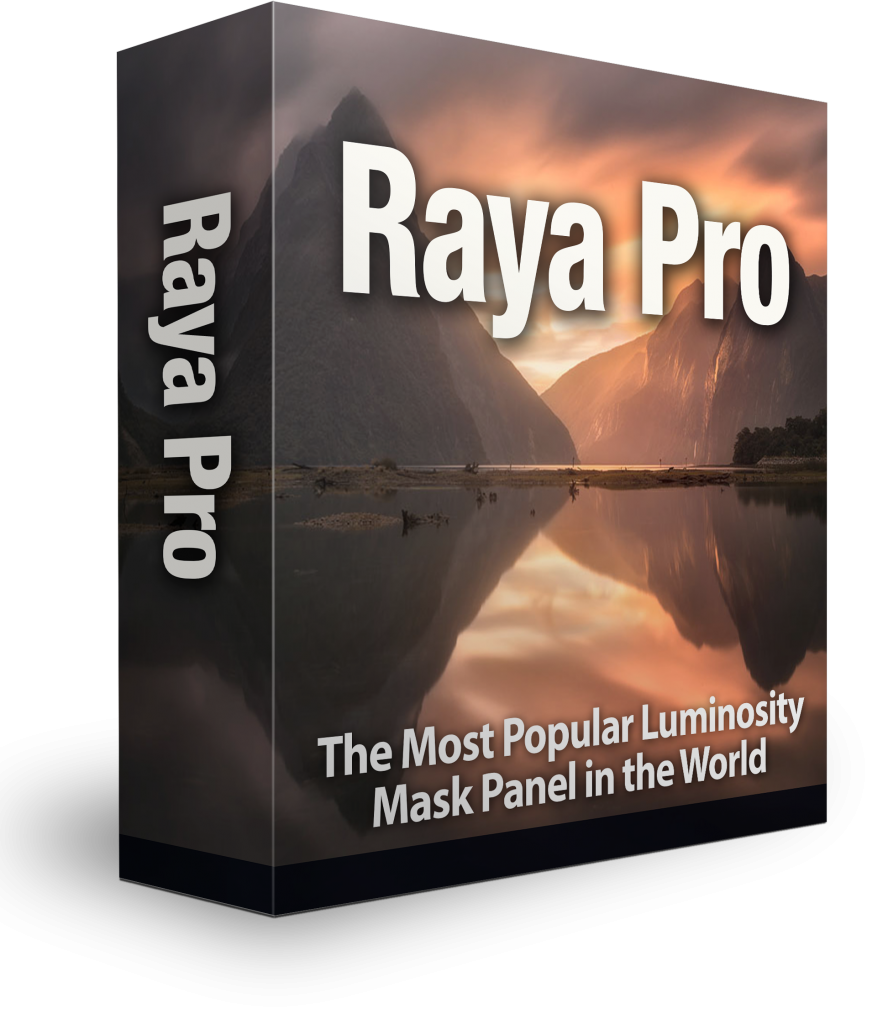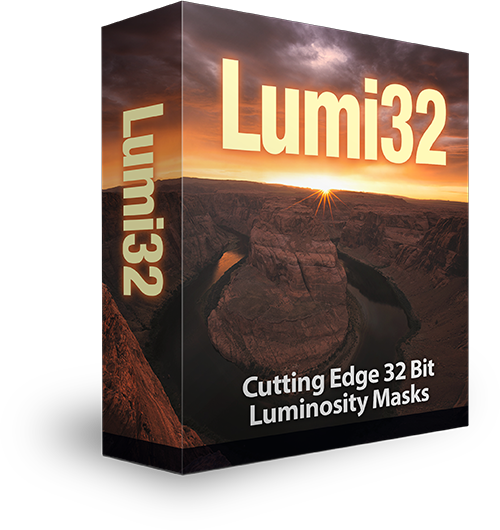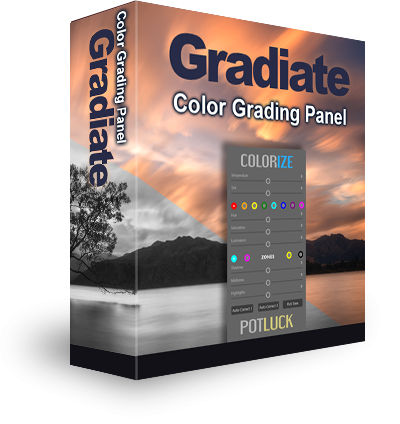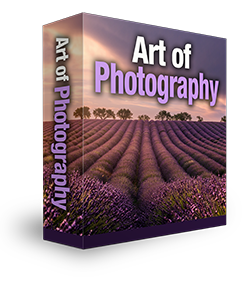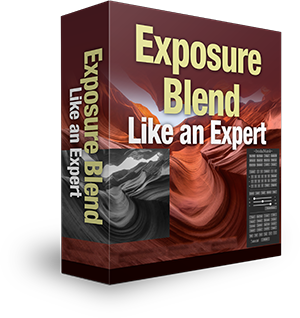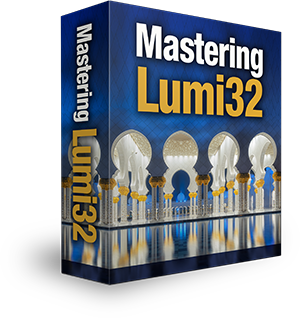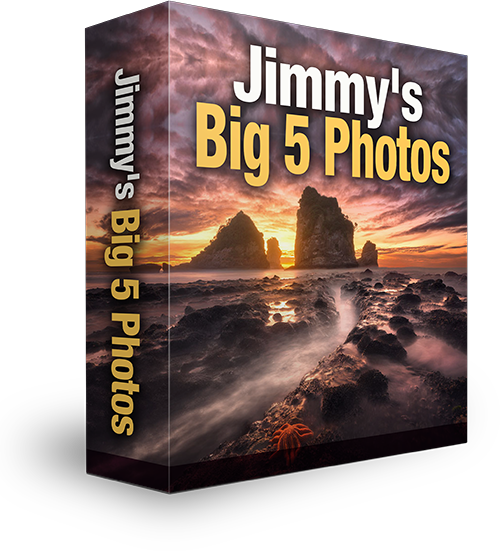How To Edit A Foggy, Moody Landscape In Photoshop
Foggy landscapes are often inherently moody scenes. It isn’t too difficult to edit these landscapes in Photoshop. In this case we started out with a beautifully composed image which was a little under exposed, with a strong blue colour cast. We finished with a softly-contrasting image, with deep autumn colouring.
In the tutorial we look at how to recover the image in Adobe Camera RAW, manually colour correct to reduce the blue cast, pull out the beautiful details in the tree and foreground, create a gentle but impacting Orton Effect, and selectively enhance certain colours that further deepened the mood in the scene.
Thank you to Leire Unzueta for sending in this week’s beautiful image for Challenge Jimmy.
To take part in Challenge Jimmy, please email me at challengejimmymc (at) gmail (dot) com. Include a paragraph detailing what you found difficult, and attach a full sized JPEG of your final version.