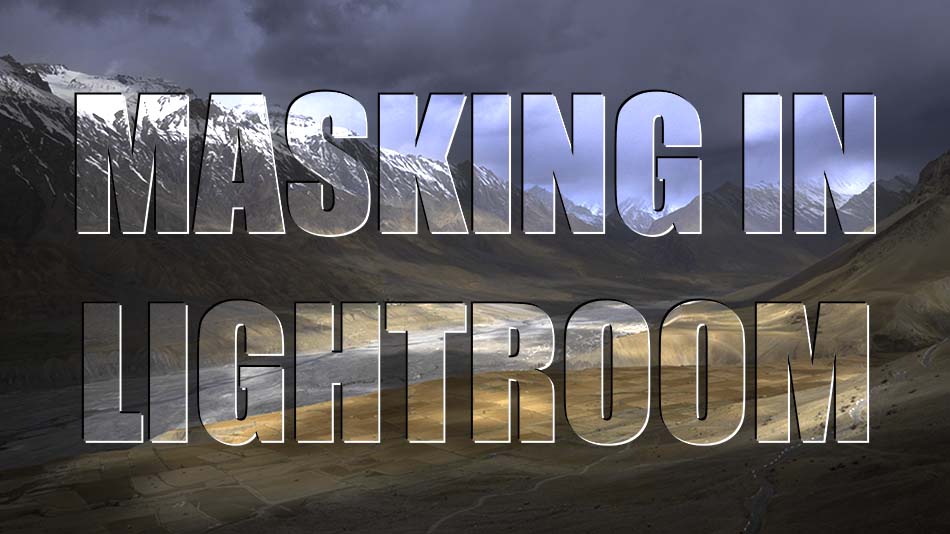How powerful is the new masking on Lightroom classic?
This article on How powerful is the new masking on Lightroom classic? is by Grey Chow, If you would like to write for us, please read here.
The most notable update of the latest Adobe Lightroom Classic (LrC) version 11.0 is their new masking panel.
Compared to the older version, the adjustment brush, graduated filter, and radial filter tools have been consolidated under the new masking panel, with the names changes to brush, linear gradient, and radial gradient.
A glance at the masking panel shows that you can now create a mask that targets the photo’s colour, luminance, and depth range. (Depth Range is currently not available)
Also, you can leverage the power of Artificial Intelligence to create a mask that selects only the sky or the subject. Previously, these two options were only available in Photoshop.
If you wish to experiment with this, I would really appreciate it if you included the name (Grey Chow) and www.shutterevolve.com when you publish your image. If you post your published image on our Facebook page I’d be happy to check it out.
Create a Mask

To create a mask, you can click on the masking panel icon and then click on the + icons and choose any of the listed options to create the mask.
Masking a Sky
Now, let’s use the select sky option for the below photo.
Notice that a new layer Mask 1 is now created, and the red colour on the screen indicates the area that’s selected under the “Mask 1”. If you wish to hide the selection, you can uncheck the Show Overlay option at the bottom left of the panel.


With the sky now masked, you can now make any adjustment to the sky without affecting the foreground. Let’s darken the sky and increase the contrast, whites, and clarity.
 This is how the photo looks like after the adjustment.
This is how the photo looks like after the adjustment.
– Tutorial continued below –
Enter your email below and join our community of more than 100,000 photographers who receive regular tutorials and have also

Subscribed to our newsletter,
Downloaded our FREE Photoshop Course
Got our FREE Easy Panel for Photoshop
And have our FREE Essential Guide To Luminosity Masks E-Book
Masking a Subject
Let’s see how good masking in Lightroom is when we choose the Select Subject function using another photo of a man working in his coffee factory.

The selection is not perfect, and you can see that the software has also selected other unwanted areas other than the man.
Here’s the best part of the new masking panel. Not only have Adobe added some powerful options to create a mask, you can also modify your mask to create a more precise selection. For example, I can click on the Mask 1 to expand the layer and then click on the subtract button and choose the brush option, which creates another sub-layer under the Mask 1 layer.

I can now adjust my brush size and density and brush on an area to exclude it from the masking.


Here’s the before and after results from finetuning the mask.
Other than subtract, you can add or even intersect your current mask with another mask, which makes the masking on LrC more powerful than before.
Let me give you another example.
Intersecting Masks
This time is a photo of a building that I took using a few minutes long shutter speed, which completely smoothed the sky.I’m going to turn this photo into black & white to focus on the shapes and patterns of the building by reducing both vibrance and saturation sliders to -100. Then, I’m going to edit the sky and the subject separately, which previously can only be done in Photoshop.

1. So, I start with creating a mask using the select sky option, but then you can see that it also selected some parts of the building.

2. Instead of using the brush to modify the mask, I can just create another new mask using the select subject option and then subtract it. It is more straightforward and faster.

3.Now, I have a perfect selection for only the sky. Alternatively, I can also create a mask using the select subject option and then invert the mask.
4. From there, I darkened the sky, boosted the contrast and clarity of the building, and added vignette around the edge.

Here’s another photo that shows how I’m able to create three different masks separately for the sky, subject and the water. I’m using a combination of add/subtract of sky selection, subject selection, linear-gradient and luminance range to create the masks.

How powerful is the new masking on Lightroom classic? – Conclusion
The redesign of the mask panel is no doubt a huge improvement to the existing Lightroom Classic. In addition, it has brought in a similar layer and layer mask structure from Photoshop, making LrC a more powerful editing tool and a more organized way of managing the masks.
Compared to Photoshop, the new mask panel still missing some important features, such as being able to refine the edge of the mask, but I believe this is just a start. We may see more and more features coming from Photoshop to Lightroom Classic in the future.
Grey is an award-winning travel photographer based in Kuala Lumpur, Malaysia. Passionate in Nature Landscape and Astronomy photography. Be sure to check out his website and Facebook page.