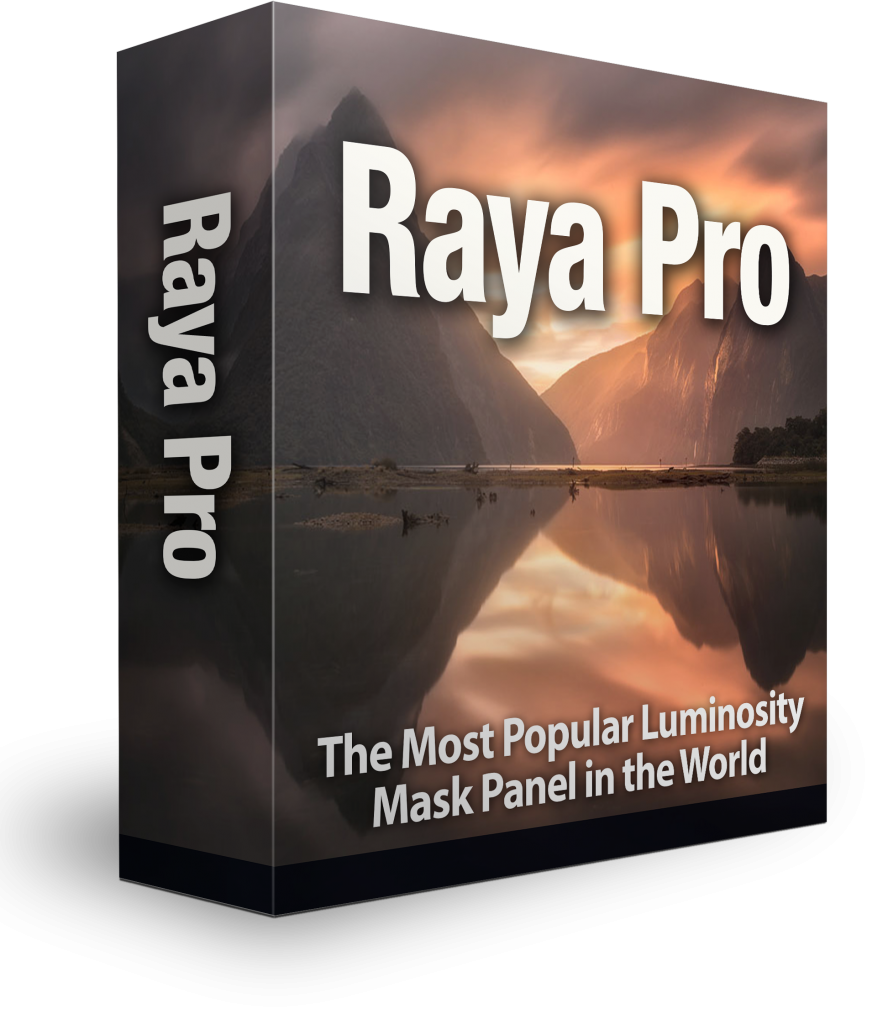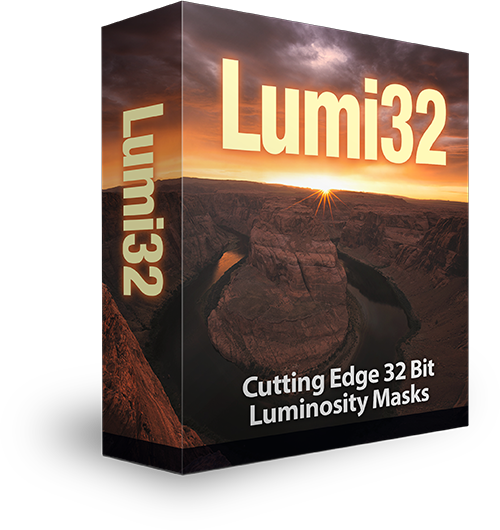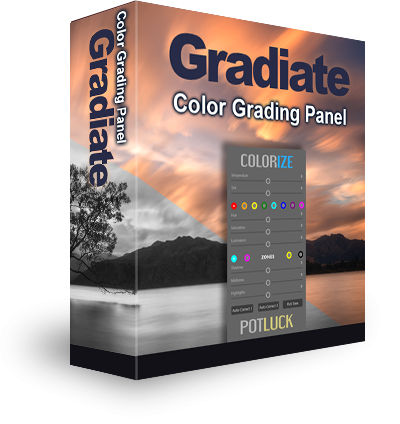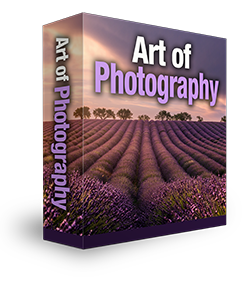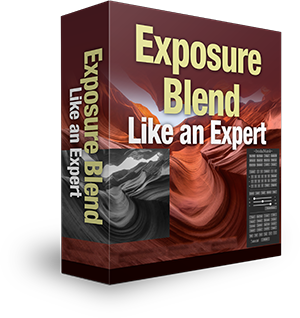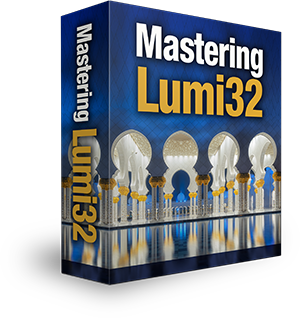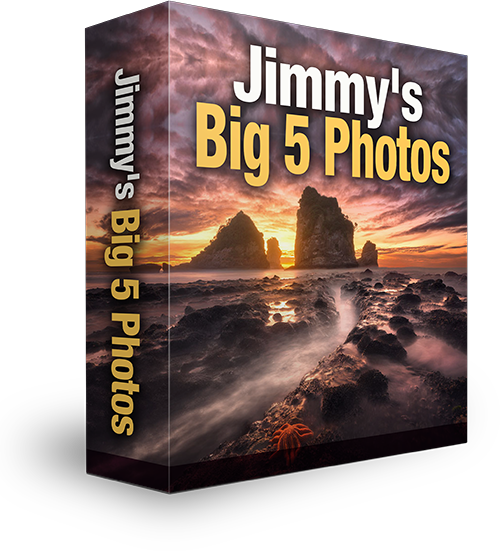InstaMask Tutorial (full workflow) – How To Blend Exposures In Photoshop
Download Raya Pro and InstaMask Here: https://www.shutterevolve.com/raya-pro-the-ultimate-digital-blending-workflow-panel-for-photoshop/
Existing users download InstaMask here: https://www.shutterevolve.com/raya-pro-user/
This is the first tutorial showing you some of the fantastic new techniques InstaMask has to offer. We look at different ways of making accurate, yet easy selections that allow us to make very precise changes. As we can see in the video, InstaMask drastically speeds up our entire workflow, from dodging & burning to the Orton Effect.
We also see how convenient and effective the sliders are at crafting our masks, giving us the ideal selection. Combined with the vast amount of useful tools in Raya Pro, our workflows have never been easier, and yet more precise.
For a list of InstaMask’s main functions and a video showing you more of what the panel can do, please see this page: Introducing InstaMask – A Powerful Luminosity Mask Panel