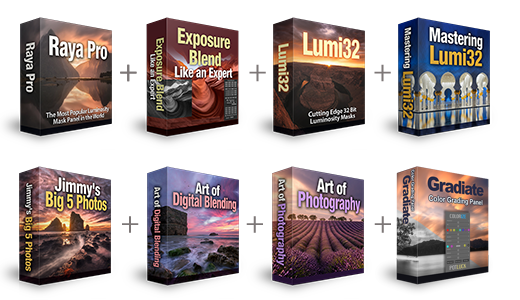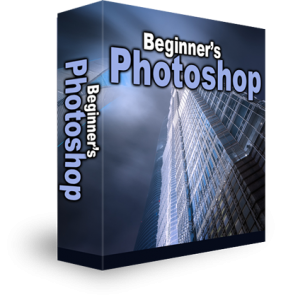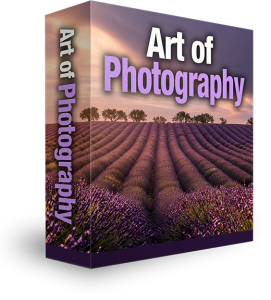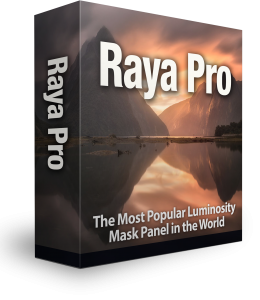Making Realistic Sun Rays in Photoshop
A ray of sunlight can add some serious extra depth to a scene. To help complement those long drawn out shadows, why not add a few sun rays. This little trick won’t work with every scene. You will need to have a clear source of light or obvious direction from which the light is coming from. Also, to improve the realism it helps to have objects in the scene that would obscure the light. Take your time with more complicated scenes, and try to visualise how the light would behave in real life. This short tutorial will show you the basics of making realistic sun rays in photoshop and include a step by step guide.
Step-By-Step Guide On Making Realistic Sun Rays in Photoshop
1. Select the colour that you want your sun rays to be as your foreground colour. I’ve gone with a soft orange.
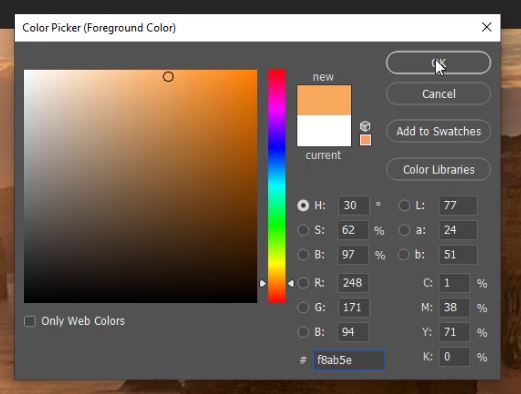
2. Add a new layer. Now add a Cloud filter to the layer by going to Filter > Render > Clouds.
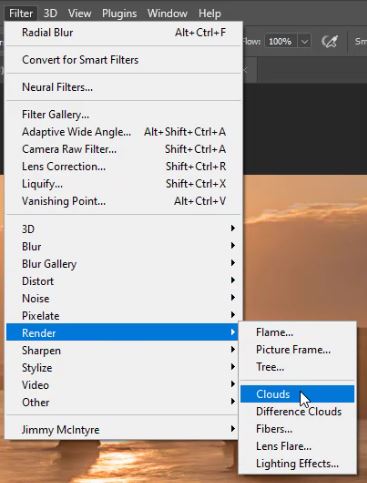
3. Change the blend mode of the current layer to Screen.
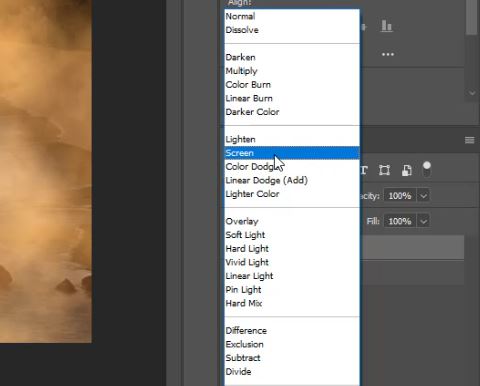
4. To get the rays we use a Radial Filter. Go to Filter > Blur > Radial Blur.
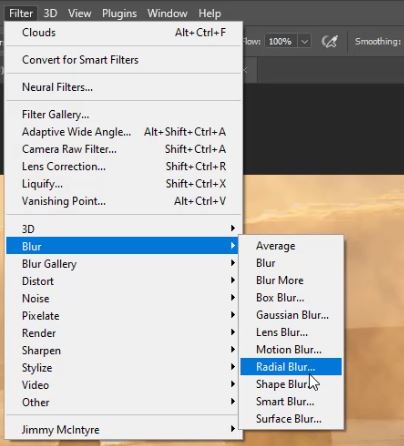
5. Set the Amount to 100, the Blur Method to Zoom, and the Quality to Best. Position the crosshairs roughly to where the sun is.
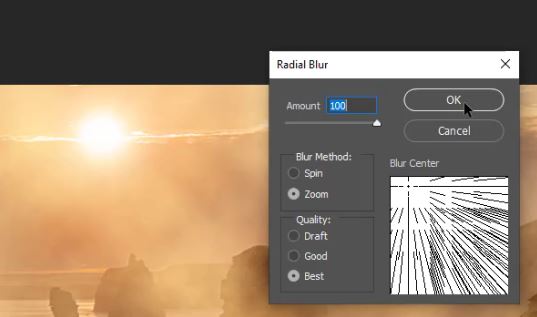
6. To soften the rays further we can add a soft Gaussian Blur. Go to Filter > Blur > Gaussian Blur.

7. Adjust the Radius and click OK.

8. Add a Layer Mask.
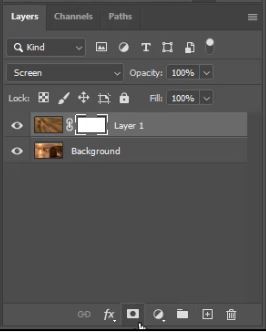
9. Select the Brush tool, set the foreground to colour black and the Opacity at around 50%.
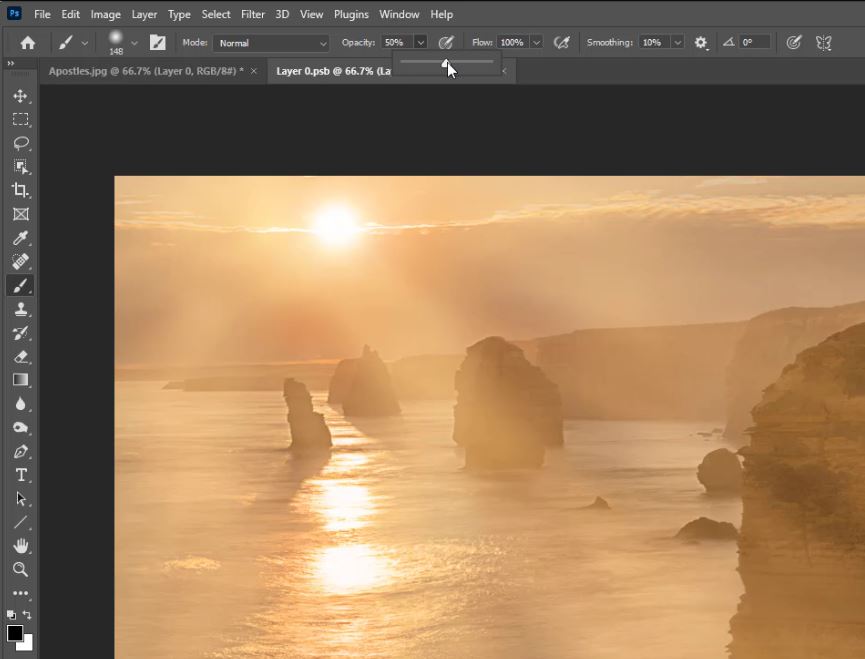
10. Adjust your brush size and start painting over areas where the sun rays wouldn’t appear in real life.
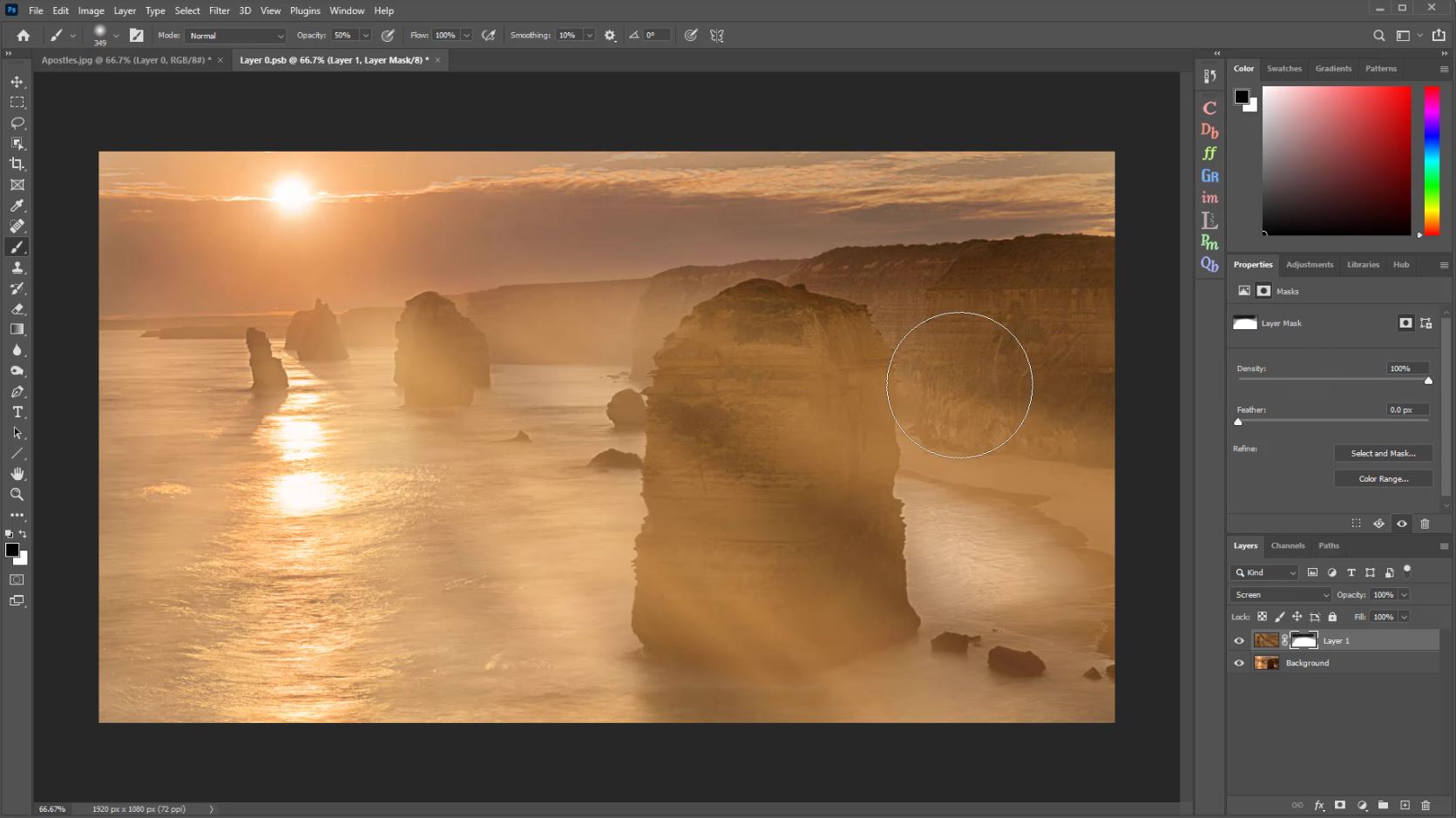
11. Try as often as you can to paint in the direction of the light source.
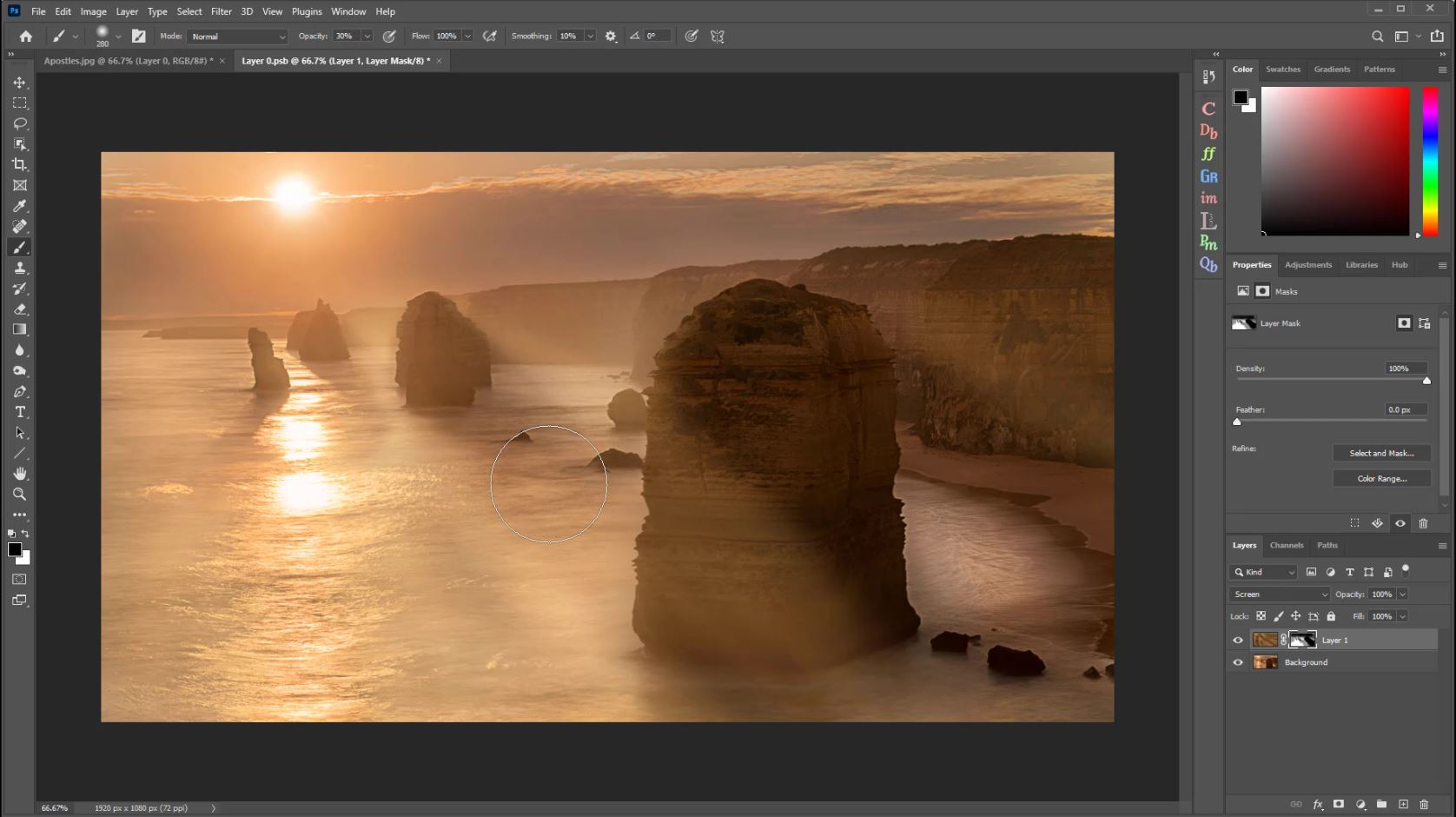


More About Light Rays in Photoshop
Add Rays Of Light To A Photo With Photoshop
How to Realistically Enhance Light Beams in Photoshop
Create Rays Of Light In Photoshop Photoshop Tutorial
How to Accentuate Light in Photoshop
Thank you for reading this article, be sure to sign up for our newsletter for more tutorials and great offers.
Enter your email below and join our community of more than 100,000 photographers who have
- Subscribed to our newsletter.
- Downloaded our FREE Photoshop Course.
- Use our FREE Easy panel in Photoshop.