Change Colour On Just One Layer
Have you ever combined elements from separate images to create a composite image, but something doesn’t fit. Sometimes we have to change colour on just one layer to get a smoother blend. You can do this by using a Hue/Saturation layer and clipping mask in photoshop. In this tutorial, we will explain how clipping masks work with adjustment layers and we will show you, step by step how to do it in Photoshop for beginners.
How Do Clipping Masks Work With Adjustment Layers
Say we have an image with multiple layers and we only want to adjust one. When you add an Adjustment Layer, in this example we’re going to use a Hue/Saturation Layer. When you begin to change the hue or saturation, it will affect all of the layers below it. Sometimes we don’t want this to happen so how do we fix it? We use a clipping mask. Once you apply a Clipping Mask to an Adjustment Layer, the only layer that is affected by the changes made in that Adjustment Layer is the layer directly below the adjustment layer. This gives us complete control over the layer that we want without damaging the other layers.
In the image that I have used for this demonstration I have separated the sky from the sea and the rock. Even though this image of Collywell Bay in Northumberland is one of our favourites, it helps demonstrate perfectly how to change colour on just one layer without affecting the layers below.
Enter your email below and join our community of more than 100,000 photographers who receive regular tutorials and have also

Subscribed to our newsletter,
Downloaded our FREE Photoshop Course
Got our FREE Easy Panel for Photoshop
And have our FREE Essential Guide To Luminosity Masks E-Book
Step-by-step Guide for Beginners
1. First, select the layer that we want to adjust by left-clicking on the layer.
It will show in a lighter shade of grey and the thumbnail will have brackets around it.
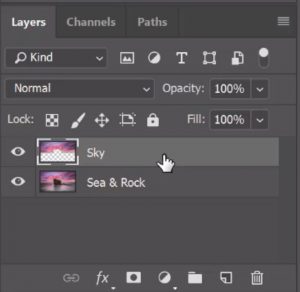
2. Next, we need to add a new Hue/Saturation Adjustment Layer above this selected layer.
Go to Layer>New Adjustment Layer> Hue/Saturation.
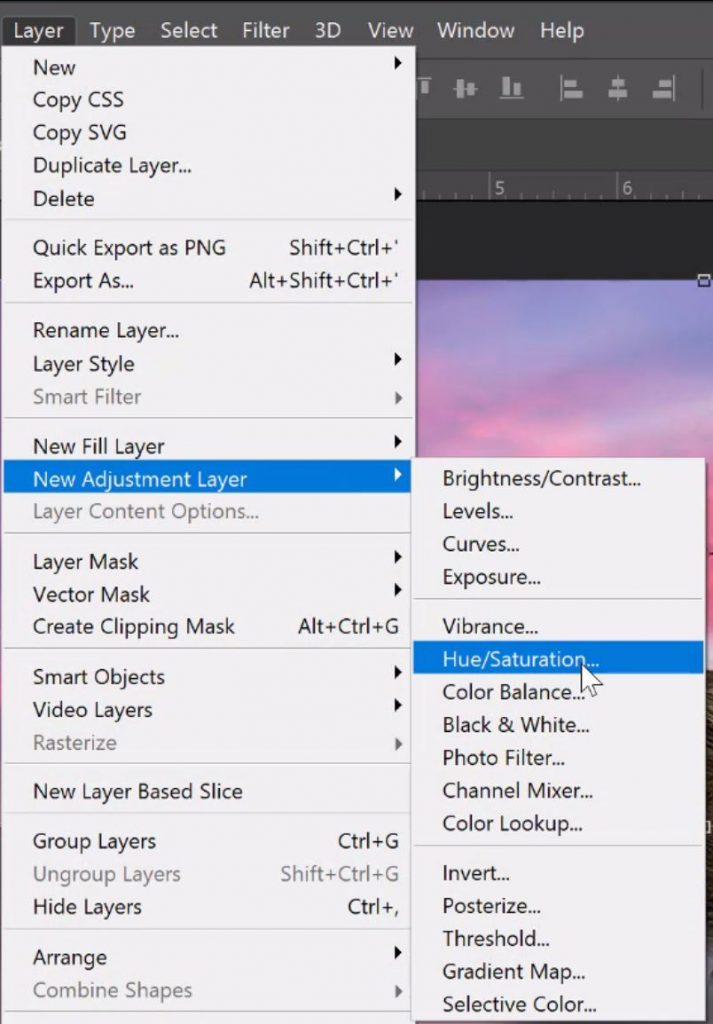
3. Richt-click on the Hue/Saturation layer and select Create Clipping Mask.
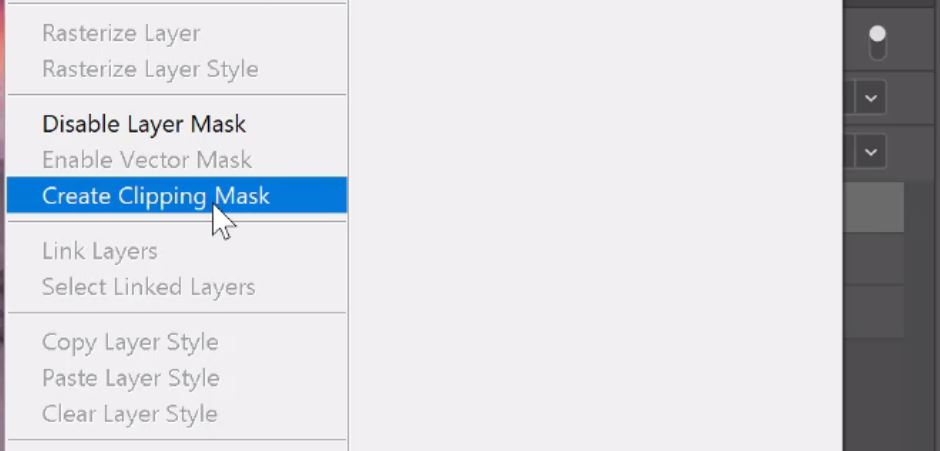
A small down arrow will now appear on the Hue/Saturation layer to show it will only affect the layer immediately underneath.![]()
4. Now we can play with the sliders to change colour on just one layer.
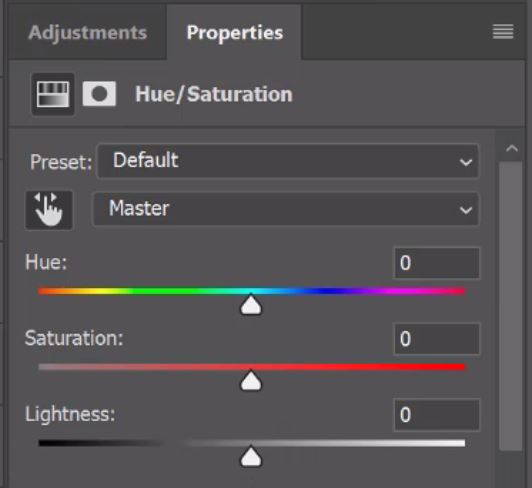
5. Sliding the Hue slider left or right will change the shade of colours completely.



6. The Saturation slider controls the strength of colour.



7. The Brightness slider speaks for itself, it controls the brightness.



8. All of the adjustments made have will change colour on just one layer.


Thank you for reading our article, we really hoped you enjoyed the content. So you don’t miss out on future articles, be sure to sign up for our newsletter for more tutorials and great offers.
Enter your email below and join our community of more than 100,000 photographers who have also
Subscribed to our newsletter.
Downloaded our FREE Photoshop Course.
Got our FREE Easy Panel for Photoshop.
And, have our FREE Essential Guide To Luminosity Masks E-Book.
Additional Resources
If you liked this we also have other methods to try and of course, our Raya Pro method. Read our Add Awesome Colours In Your Photos article. You might also like to learn how to Add Colour To Highlights For Beginners.
Online Resources
For a greater understanding of colour and how it can be manipulated in photoshop. I found this more in-depth article on how to Match, replace, and mix colors.
