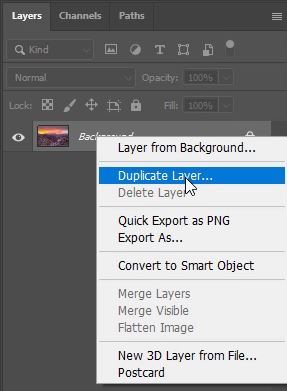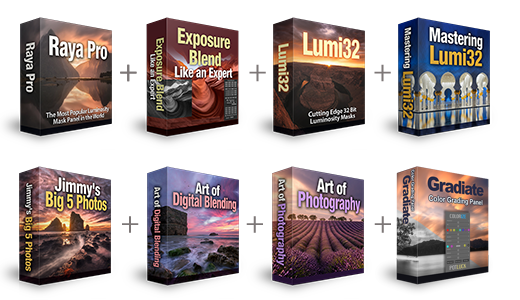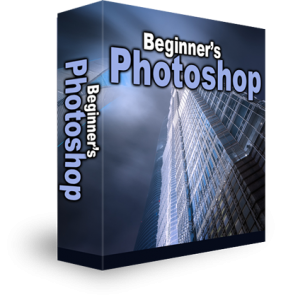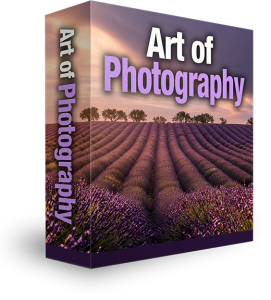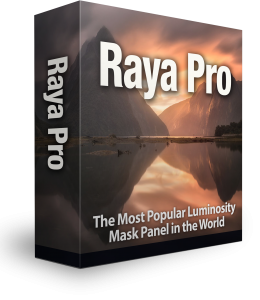Increase Texture And Clarity in Photoshop
One of our favourite methods to increase texture and clarity in Photoshop is by using a High Pass sharpening technique which we’ve covered previously. We also have a brilliant technique for removing noise and sharpening detail, but this only works if you have multiple exposures. What if you only have one exposure and you want to keep noise to a minimum and amplify details in your photo as much as possible? Well, look no further than the Texture and Clarity Sliders in Adobe Camera RAW. Follow this quick tutorial to find out how you can boost textures and increase the clarity of your images in just a few clicks.
How To Increase Texture And Clarity in Photoshop
1. Right-click on your image layer and select Duplicate Layer.
2. Rename the layer if you like then click OK.
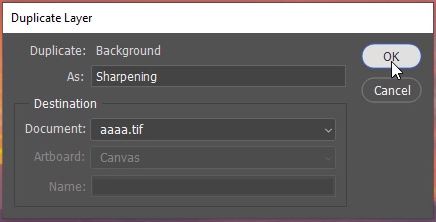
3. Make sure your duplicated layer is selected by left-clicking on it.
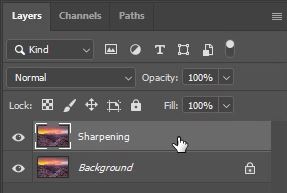
– Tutorial continued below –
Enter your email below and join our community of more than 100,000 photographers who receive regular tutorials and have also

Subscribed to our newsletter,
Downloaded our FREE Photoshop Course
Got our FREE Easy Panel for Photoshop
And have our FREE Essential Guide To Luminosity Masks E-Book
4. Go to the Filter menu and apply a Camera Raw Filter.
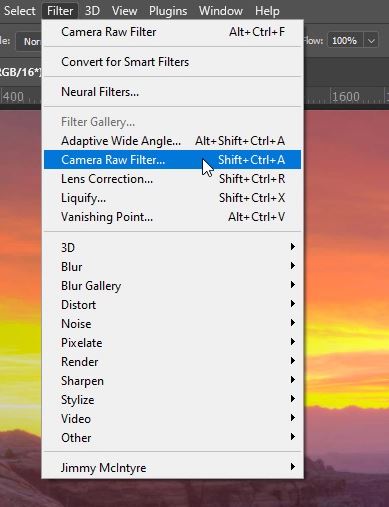
5. The sliders that we’re looking for are under the Basic category, they are the Texture Slider and the Clarity Slider.
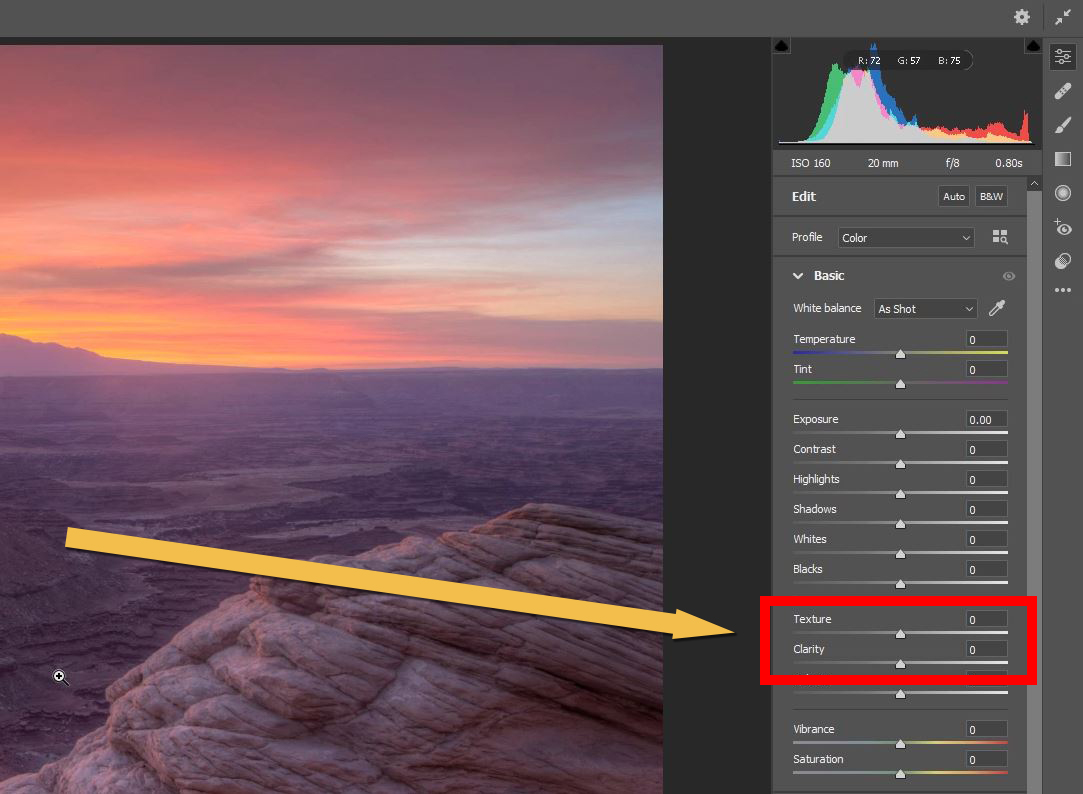
6. When we move the Texture slider the textures are dramatically enhanced.
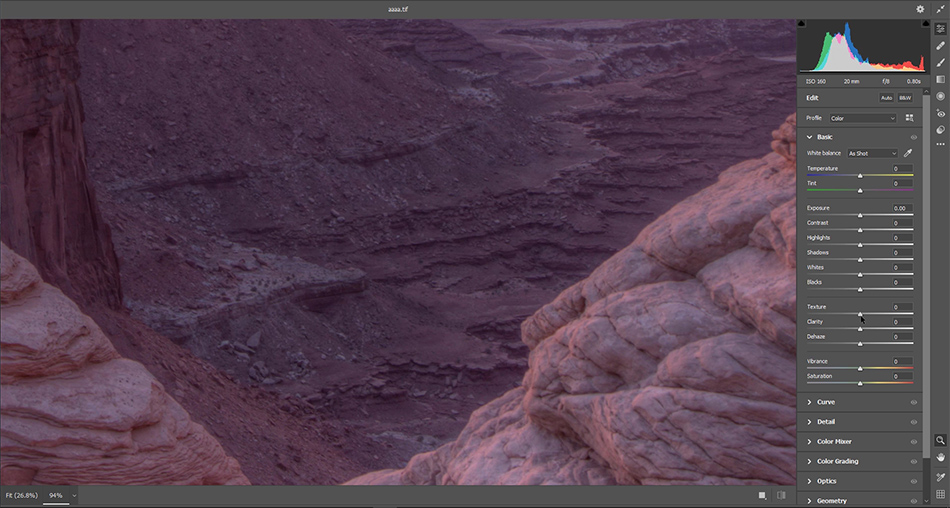
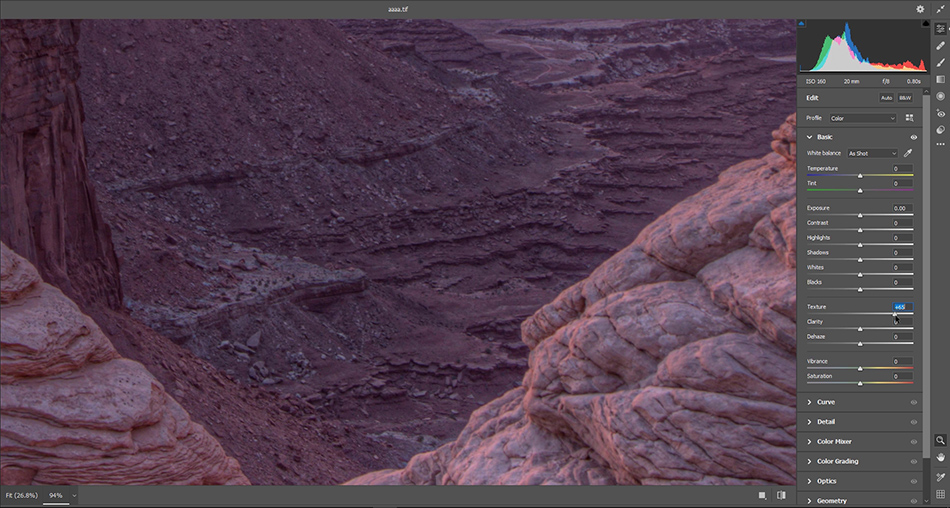
7. Now we’ll do the same with the Clarity slider. Look at how much clearer the details are.

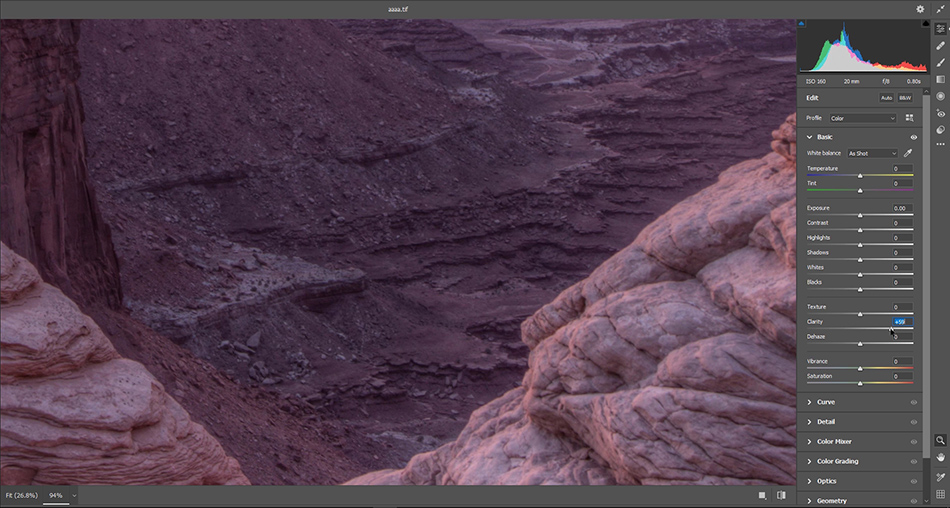
8. To apply these enhancements to your image click OK.
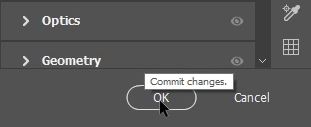
Increase Texture And Clarity in Photoshop – IMPORTANT ADVICE
The Texture and Clarity Sliders are absolutely fantastic in my opinion. What a powerful revelation for post-processing. There is a negative though. Because it is so easy to make these distinct changes, it is also easy to overdo it. In the example below where we show a comparison of before and after, we really exaggerated the effect, just for demonstration purposes. Normally when I’m editing, if I choose to adjust the Texture or Clarity sliders, I rarely go above 15 + or -. You only need to adjust the sliders ever so slightly to get really impressive and natural results. Be sure to look out for following problems that over-sharpening can produce, such as
- Black and white edging.
- Colour banding.
- That grunge HDR effect.
One of the biggest problems that we usually face when sharpening is Noise. Unlike the conventional sharpening methods of Smart Sharpen, High Pass Sharpening or Unsharp Mask, using these two sliders to increase texture and clarity in Photoshop adds hardly any noise at all.
This technique works very well in both Landscape and Cityscape photography where you what to amplify textures or details of buildings. It is also widely used in Astrophotography where it is used extensively to really make the stars shine bright in the night sky. Give it a go


Thank you for reading this article on Supersize Using Super-Resolution in Photoshop, be sure to sign up for our newsletter for more tutorials and great offers.
Enter your email below and join our community of more than 100,000 photographers who have also
Subscribed to our newsletter.
Downloaded our FREE Photoshop Course.
Got our FREE Easy Panel for Photoshop.
And, have our FREE Essential Guide To Luminosity Masks E-Book.
Other Articles That Might Interest You
A Look at the Texture Slider in Lightroom and Camera Raw
How Does the Clarity Slider Affect Photos in Adobe Camera Raw?
Texture and Clarity Sliders in Lightroom Classic CC: What’s the difference?