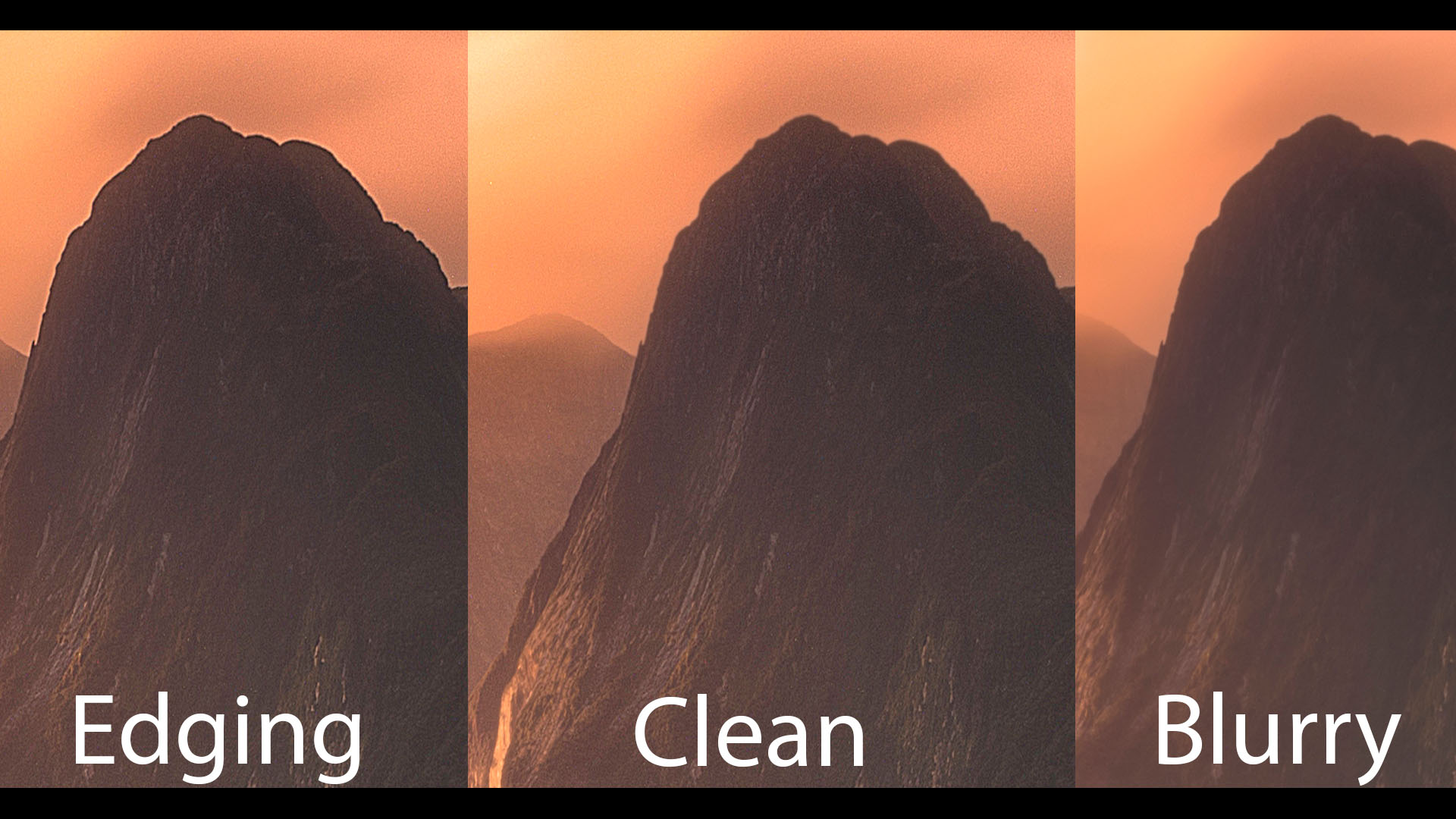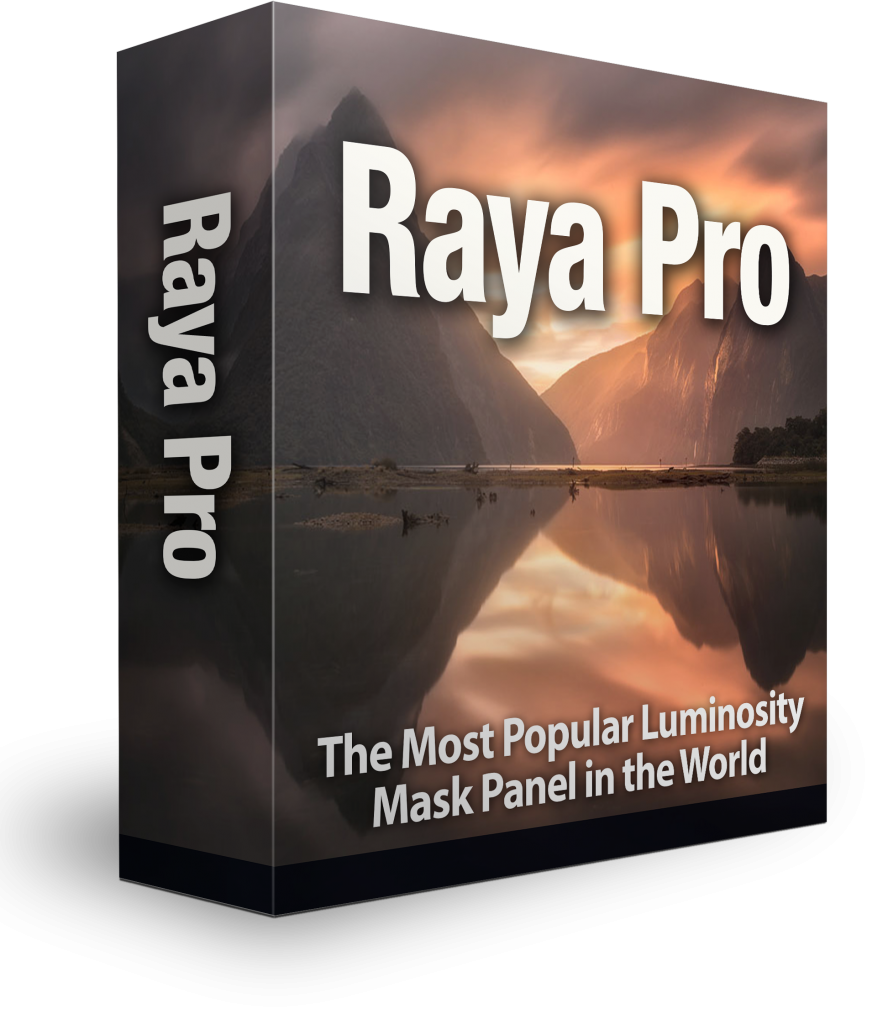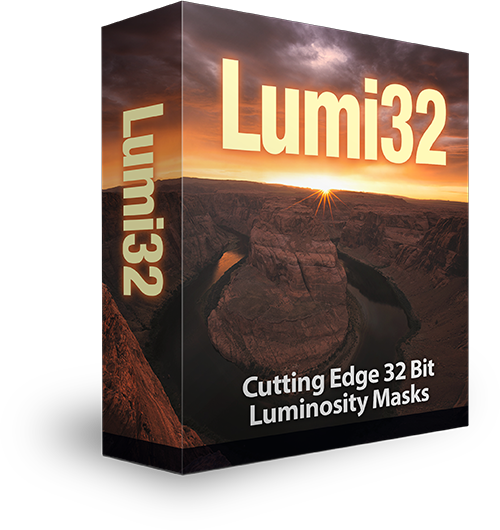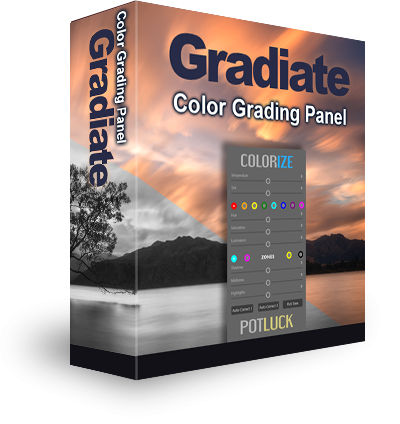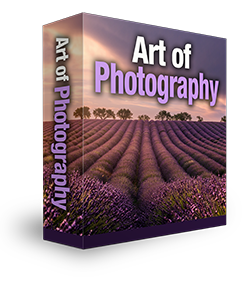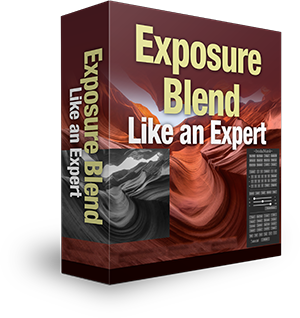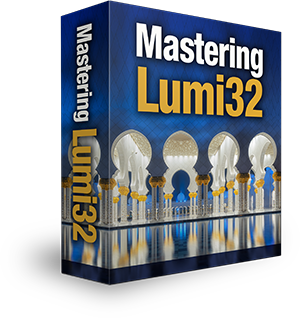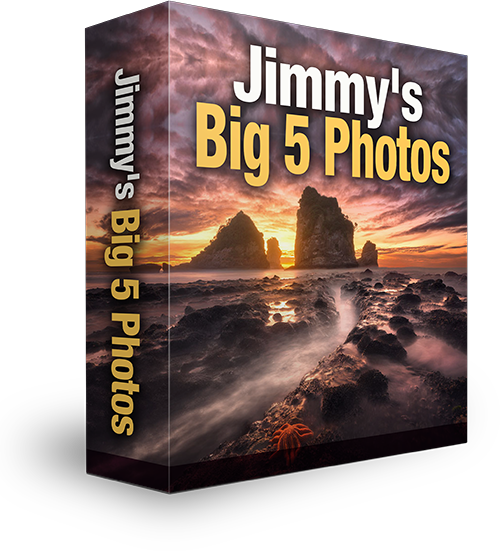How To Sharpen Cleanly in Photoshop Without White or Black Edging
When we sharpen our images in Photoshop, the software looks for edges throughout our image, and attempts to exaggerate those edges. By doing so this gives the effect of sharpening. However, the downside of that is that we often end up with black or white edging around certain objects, the stronger the sharpening effect. We can always mask out these areas but there is a quicker, more accurate way.
The method in today’s tutorial won’t work with every scene, but it can be incredibly effective with many. Essentially we are finding the larger edges in our scene and subtracting them from the sharpening process. We do this with a combination of the Channels palette and Photoshop’s Find Edge filter. Then we just use Unsharp Mask, or whichever sharpening method you use.
Don’t forget, you can download the actions that will do this for you when you sign up for our photography tutorial newsletter. You also get a 2-hour beginner’s Photoshop course for free. Sign up here: Beginner’s Photoshop Course