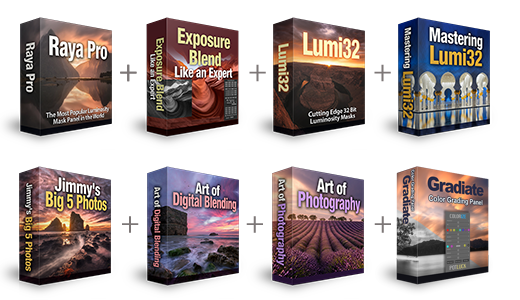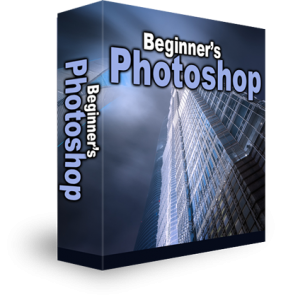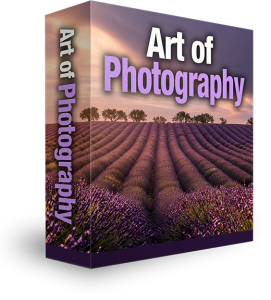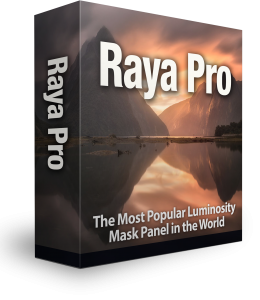Extend The Dynamic Range Of Your HDRs
As you already know, the purpose of HDR is to broaden the depth of light, and consequently detail, that our images contain. It is imperative, then, that the exposures we take cover the entire spectrum of light in a given scene. Sometimes, however, we come away from a shoot failing to get enough information in our brackets. If that is the case, there are ways to manually extend the dynamic range of your HDRs prior to and during post-processing.
Adjusting Exposure To Extend Dynamic Range
The first and most common method is to take your over/under-exposed image (whichever is lacking in the necessary information) and artificially lower or raise the exposure in a program like Lightroom or Adobe Camera Raw.
For example, let’s say we have 3 exposures at -2, 0 & +2. We realise that in our -2 exposure there are some blown-out areas. If we import the image into Lightroom, we can bring the exposure down manually until the blown-out area is recovered, let’s say at -4. Then we can export that image. By the time we import our brackets into Photomatix, we will have 4 exposures (-4, -2, 0 & 2), which will cover the full spectrum of light.
This only works in RAW, which you absolutely must be shooting in.
Best Method To Extend The Dynamic Range
The second method, and the one I’m going to discuss here, is very similar but will only require 3 images to be processed in Photomatix and can be integrated easily into your Photoshop workflow.
This is the example image we’ll work with – a vertorama of a church in Paris

Scenes like the one above are typically very contrasting. Churches are usually dimly lit places but with extremely bright windows, meaning we often have to bracket lower than we would normally do, maybe -3 or -4.
If we look at the -2 RAW output, we can see that the windows are semi-blown out. There is some detail around the edges and bars of the window, but with a small tweak, we can very quickly recover much of that detail.
Raw Output Before Changes

How To Recover The Dynamic Range Of Your Images
1. Drag your 3 exposures into Adobe Camera Raw.
2. When they open up, focus only on the -2 exposure. Firstly go to the Lens Corrections tab and click on Profile>Remove Chromatic Aberrations.
3. Next, click on the Manual tab, and for Defringe click on All Edges. This is simply to clean up CA in your image.
4. Once you’ve done that go to the first tab called Basic, and go down to Highlights. Moving this left will recover, as much as the RAW file will allow, the blown-out areas.
For this image, I dragged the Highlights slider down to -82. ACR settings.

5. Now remove CA on the two other exposures, click Select All in the top left and then Open Images.
6. Once all three images are open you can run a light noise removal program through them if you wish. Some people do it before the HDR process, some afterwards, and some not at all.
7. Finally, save the three images as TIFFs and import them into Photomatix.
RAW File After ACR
Slide the below slider to the right to reveal the left image, or slide it left to reveal the right image. The left image shows the HDR output without the ACR adjustments. The right image shows the improvements after the ACR adjustments. As you can see, there is a monumental improvement, not just in the details but the ACR-adjusted HDR now has richer purples and blues along the window frames instead of the over-saturated pink we initially got. This is possibly the result of removing CA.
These details, although seemingly small, make a huge difference to your final images. It only takes 10 minutes or so to prepare your brackets beforehand, if you think it’s needed, and the benefits can be significant.
HDR photography has come a long way. You can get really good results using combinations of programs such as Photomatix and Photoshop. The best way to produce truly amazing HDR photos is by exposure blending and here is why – 7 Examples of How Exposure Blending is Superior to HDR
Recent Articles On Shutter…Evolve
Lumi32 Basic Exposure Blending Tutorial
Photography Tutorial – What Is Masking In Photoshop?
Luminosity Masks Tutorial – Specific Contrast Adjustments
Thank you for reading this Extend The Dynamic Range Of Your HDRs article, be sure to sign up for our newsletter for more tutorials and great offers.
Enter your email below and join our community of more than 100,000 photographers who have
- Regularly receive new tutorials.
- Downloaded our FREE Photoshop Course.
- Use our FREE Easy panel in Photoshop.